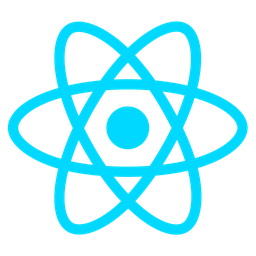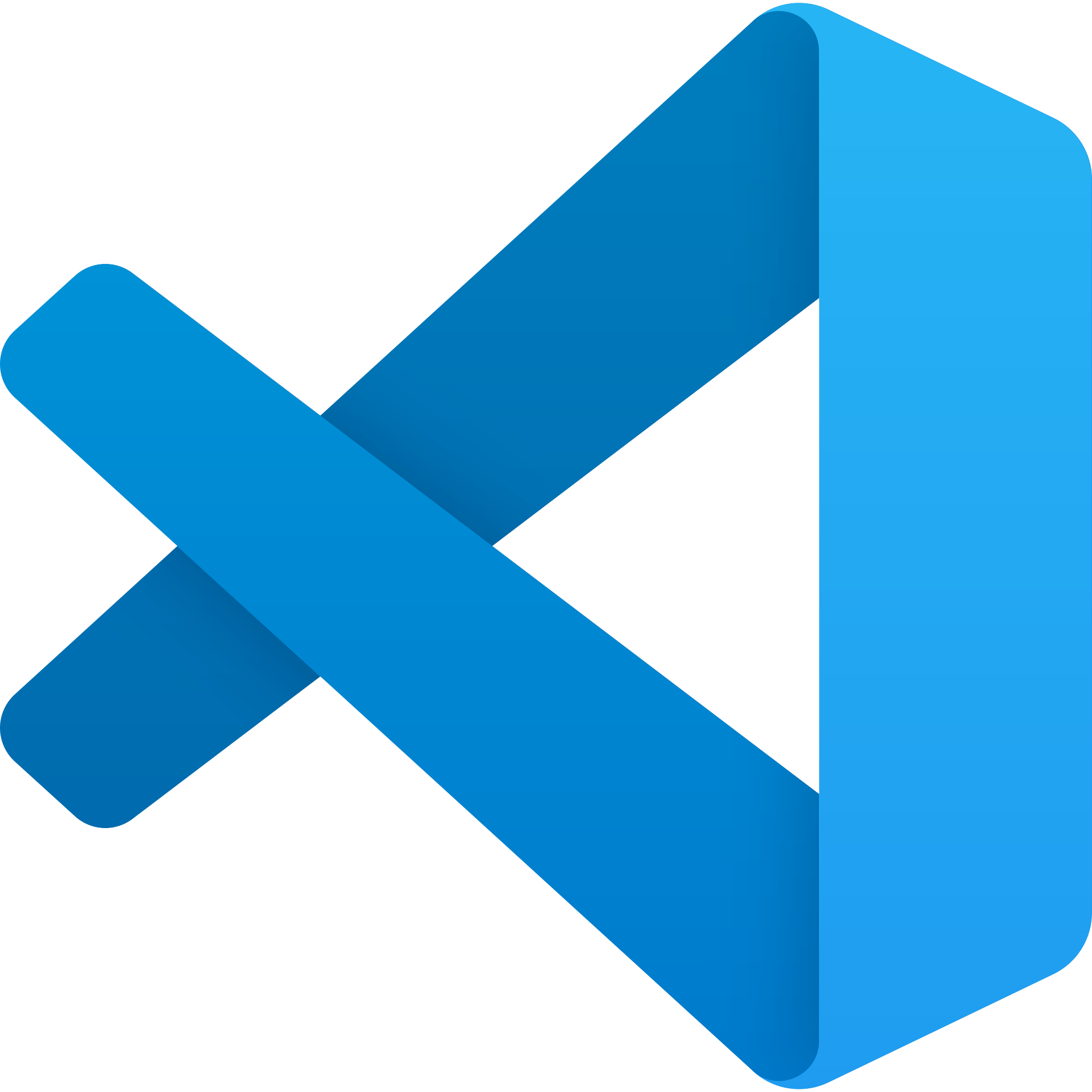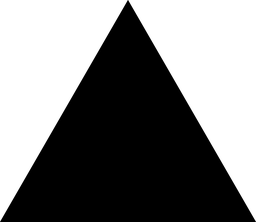Presentation Slideshow Viewer Module Overview
The Presentation Slideshow Viewer module provides a robust solution for embedding and controlling slideshows within live or recorded classroom lessons. Designed for seamless integration into educational platforms, this module empowers developers to deliver engaging presentation content directly within their applications.
Purpose
The primary purpose of the Presentation Slideshow Viewer is to enable the embedding of external slideshow presentations (such as Google Slides or PowerPoint) into live or pre-recorded educational content. The module allows for real-time control during live lessons and playback functionality for recorded sessions, ensuring a consistent and immersive experience for students.
Benefits
- Seamless Integration: Developers can easily integrate slideshows into their platforms without requiring additional hosting or infrastructure.
- Real-Time Control: Instructors can manage slides in real time during live lessons, enhancing interactivity and engagement.
- Playback Functionality: For recorded lessons, the module provides synchronized playback of embedded slideshows, allowing students to follow along at their own pace.
- Cross-Platform Compatibility: Supports a variety of presentation formats, ensuring broad compatibility with different tools and services.
Usage Scenarios
Live Lessons
During live classroom sessions, instructors can:
- Navigate slides in real-time using the module’s interface or API.
- Annotate slides dynamically to highlight key points.
- Allow students to view slides alongside lesson content, fostering a more interactive learning environment.
Pre Recorded Content
For recorded lessons, the module enables:
- Play, pause, and rewind functionality for embedded slideshows.
- Synchronized playback with the main lesson video or audio track.
- A seamless experience that mirrors live lessons, ensuring consistency in student engagement.
Integration with Presentation Tools
Developers can leverage the Presentation Slideshow Viewer to:
- Embed third-party presentation tools directly within their platforms.
- Enhance existing features like screen sharing or lecture capture by adding slideshow controls.
- Provide a unified interface for managing multiple media types during lessons.
In summary, the Presentation Slideshow Viewer module is an essential tool for developers seeking to enhance educational software with embedded, controllable slideshows. Its flexibility and ease of integration make it ideal for both live and recorded lesson scenarios.
Technical Documentation for Presentation Slideshow Viewer Module
Embeddable Player
The module provides an embeddable player that can be seamlessly integrated into any web page using iframes or custom code. This allows developers to include slideshows in their applications with flexibility and ease, supporting adjustable parameters for size customization.
Slide Control API
The Slide Control API offers a robust set of methods and endpoints for programmatically controlling the slideshow. Developers can use these functions to play, pause, stop, or navigate through slides, enabling interactive and dynamic user experiences within their applications.
Live Lessons Integration
This feature syncs slides across multiple viewers during live sessions using real-time communication technologies like WebSockets. It ensures that all participants see the same slide progression simultaneously, with details on handling synchronization and data transmission for a seamless experience.
Recorded Lessons Support
For pre-recorded content, the module supports playback of stored slide data. It integrates with various file formats and content management systems, allowing developers to deliver recorded lessons efficiently while maintaining compatibility with different storage solutions.
Responsive Design
The player is built with responsive design in mind, using frameworks like CSS Grid or Flexbox. It adapts to different screen sizes through media queries, ensuring an optimal viewing experience across devices without compromising visual quality.
Customizable Layouts
Developers can customize the player’s appearance by overriding default styles and themes. This feature supports theming, branding, and layout adjustments via CSS classes and template URLs, offering flexibility in matching the design to their application’s aesthetic.
Analytics & Reporting
The module collects user interaction data, including slide changes and viewing duration. It integrates with analytics services or custom backends to track engagement effectively, providing valuable insights for content optimization and user behavior analysis.
Cross-Platform Compatibility
Designed to work across all modern browsers and devices, the player ensures broad accessibility. Developers benefit from compatibility testing and polyfills, ensuring a consistent experience regardless of the platform used.
Offline Access
Enables offline playback by leveraging local storage solutions and caching mechanisms. This feature is crucial for scenarios with intermittent internet access, allowing users to continue their learning uninterrupted.
Security & Privacy Features
The module prioritizes data protection with encryption (e.g., TLS) and robust access controls. It complies with regulations like GDPR, ensuring secure content delivery and user authentication while maintaining privacy standards.
This documentation provides a comprehensive overview of the Presentation Slideshow Viewer module’s features, aiding developers in effective integration and utilization within their applications.
Here’s the technical documentation for the “Presentation Slideshow Viewer” module:
# Presentation Slideshow Viewer Module Documentation
## Overview
The Presentation Slideshow Viewer module allows embedding and controlling slideshows for live or recorded classroom lessons. It provides APIs to upload presentations, play slideshows, and control playback.
## Code Samples
### 1. FastAPI Endpoint Example (/api/upload-presentation)
```python
from fastapi import APIRouter, File, UploadFile, status
from typing import List, Optional
import tempfile
import os
router = APIRouter()
@router.post("/upload-presentation")
async def upload_presentation(
title: str,
description: Optional[str] = None,
slides_file: UploadFile = File(...),
):
try:
# Read the uploaded file content
content = await slides_file.read()
# Save to temporary directory
with tempfile.NamedTemporaryFile(delete=False) as f:
f.write(content)
file_path = f.name
# Process the presentation (e.g., convert to HTML5)
processed_slides = process_presentation(file_path, title)
# Clean up temporary files
if os.path.exists(file_path):
os.remove(file_path)
return {
"status": status.HTTP_201_CREATED,
"message": "Presentation uploaded successfully",
"presentation_id": str(processed_slides.id),
}
except Exception as e:
return {
"status": status.HTTP_500_INTERNAL_SERVER_ERROR,
"error": str(e)
}
2. React UI Component Example (PresentationPlayer.js)
import React, { useState, useEffect } from 'react';
import { Player } from '@oplayer/react';
interface Slide {
id: string;
content: string;
timing: number;
}
interface Presentation {
id: string;
slides: Slide[];
currentSlideIndex: number;
isPlaying: boolean;
}
export const PresentationPlayer = ({ presentationId }: { presentationId: string }) => {
const [slides, setSlides] = useState<Slide[]>([]);
const [currentSlideIndex, setCurrentSlideIndex] = useState(0);
const [isPlaying, setIsPlaying] = useState(false);
useEffect(() => {
fetch(`/api/presentations/${presentationId}`)
.then((response) => response.json())
.then((data) => {
setSlides(data.slides);
setCurrentSlideIndex(data.currentSlideIndex || 0);
});
}, [presentationId]);
const handlePlayPause = () => setIsPlaying(!isPlaying);
const handleNextSlide = () => {
if (currentSlideIndex < slides.length - 1) {
setCurrentSlideIndex(currentSlideIndex + 1);
}
};
const handlePrevSlide = () => {
if (currentSlideIndex > 0) {
setCurrentSlideIndex(currentSlideIndex - 1);
}
};
return (
<>
<button onClick={handlePlayPause}>
{isPlaying ? '⏸️' : '▶️'}
</button>
<button onClick={handlePrevSlide}>←</button>
<button onClick={handleNextSlide}>→</button>
<div className="slide-container">
{slides[currentSlideIndex]?.content}
</div>
</>
);
};
3. Pydantic Data Schema Example (schemas.py)
from pydantic import BaseModel, Field
from typing import List, Optional
class Slide(BaseModel):
id: str = Field(..., description="Unique identifier for the slide")
content: str = Field(..., description="Content of the slide in HTML or Markdown format")
timing: int = Field(..., description="Duration of the slide in seconds", gt=0)
transition: Optional[str] = Field(
None,
description="Transition effect between slides (e.g., 'slideUp', 'fadeIn')"
)
class Presentation(BaseModel):
id: str = Field(..., description="Unique identifier for the presentation")
title: str = Field(..., description="Title of the presentation")
description: Optional[str] = Field(
None,
description="Description of the presentation"
)
author: str = Field(..., description="Author/Uploader of the presentation")
upload_date: str = Field(..., description="Date when the presentation was uploaded")
slides: List[Slide] = Field(..., description="List of slides in the presentation")
Usage
API Endpoint (/api/upload-presentation)
- Method: POST
- Parameters:
title: String (Required)description: String (Optional)slides_file: File (Required, accepts .pdf, .pptx, etc.)
- Response: JSON object with status, message, and presentation ID
React Component (PresentationPlayer)
- Props:
presentationId: String (Required)
- State Management:
- Tracks current slide index
- Tracks playback state
- Methods:
- Play/Pause
- Next Slide
- Previous Slide
Data Models
- Slide: Represents individual slides with content and timing
- Presentation: Contains metadata and list of slides
Error Handling
- API endpoint returns appropriate HTTP status codes for success and failure cases
- React component handles invalid slide indices gracefully
This documentation provides a complete implementation of the Presentation Slideshow Viewer module, including API endpoints, UI components, and data models.
# Technical Documentation: Presentation Slideshow Viewer Module
## Overview
The **Presentation Slideshow Viewer** module allows embedding and controlling slideshows for live or recorded lessons. It is designed for developers to integrate into their applications seamlessly.
---
## Related Modules
- **Presentation Player Core**: Handles the core functionalities of playing presentations.
- **Lesson Manager**: Manages lesson sessions and integrates with the slideshow viewer.
- **Classroom Controls**: Provides controls for managing classroom activities, including presentation playback.
- **Content Repository**: Stores and retrieves presentations for use in lessons.
- **Interactive Tools**: Enables interaction features like annotations during presentations.
---
## Use Cases
1. **Embedding Live Presentations**: Stream live presentations directly into a lesson interface.
2. **Controlling Playback**: Start, stop, pause, or restart slideshows during lessons.
3. **Integrating Recorded Content**: Play back recorded presentations for review or catch-up sessions.
---
## Integration Tips
- Use the module's API for configuration and control.
- Ensure compatibility with various presentation formats (e.g., PPT, PDF).
- Integrate third-party tools for enhanced features like annotation or recording.
---
## Configuration Options
| **Option** | **Description** |
|-------------------------|---------------------------------------------------------------------------------|
| `autoPlay` | Enable automatic playback on load. |
| `loopSlides` | Set to true to automatically restart the slideshow after completion. |
| `transitionEffect` | Choose the type of slide transition effect (e.g., fade, slide). |
| `slideSize` | Define the size of slides displayed (e.g., '16:9' for widescreen). |
| `theme` | Specify the theme applied to slides (light/dark modes, custom themes). |
| `proxyEnabled` | Enable proxy settings for network requests. |
| `cacheDuration` | Set cache expiration time for retrieved content. |
---
This documentation provides a comprehensive guide for developers integrating the **Presentation Slideshow Viewer** module into their applications.