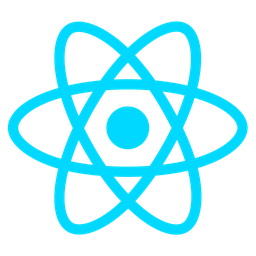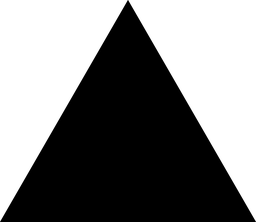Overview: Media Upload & Playback Module
The Media Upload & Playback module is a powerful tool designed to streamline the upload, storage, and real-time streaming of multimedia content within educational platforms. This module enables developers to integrate robust media management capabilities into their applications, allowing for seamless video, audio, and document sharing in a classroom environment.
Purpose
The primary purpose of this module is to provide a user-friendly interface for uploading various types of media files (videos, audio clips, documents) and broadcasting them to users. It ensures that content can be accessed instantly, reducing the need for cumbersome file downloads or external hosting solutions. The module is designed to support both live streaming and on-demand playback, making it versatile for different teaching and learning scenarios.
Benefits
- Simplified Media Management: Enables easy upload of multimedia files directly into the platform, reducing dependency on third-party services.
- Seamless Playback Experience: Supports real-time streaming with low-latency, ensuring smooth playback without buffering issues.
- Cross-Platform Compatibility: Compatible with various devices (desktops, tablets, mobile phones) and browsers, providing flexibility for users.
- Scalability: Designed to handle high volumes of media content and concurrent streams, making it suitable for large classrooms or institutions.
- Enhanced Engagement: Facilitates interactive learning by allowing teachers to share live lectures, tutorials, and supplementary materials.
Usage Scenarios
- Live Classrooms: Teachers can stream live lectures, presentations, or instructional videos to students in real-time.
- On-Demand Learning: Students can access recorded content anytime, anywhere, for review or self-study purposes.
- Resource Sharing: Educators can upload supplementary materials such as PDFs, PowerPoint presentations, and audio files for easy student access.
- Interactive Sessions:structors can use the module to host live Q&A sessions, webinars, or collaborative workshops.
- Asynchronous Learning: Supports offline playback of media content, enabling students to study at their own pace.
By integrating the Media Upload & Playback module, developers can create a dynamic and engaging learning environment that enhances the overall educational experience.
Technical Documentation: Media Upload & Playback Module
1. Multi-Format Support
The module supports various media types including video (MP4, MOV), audio (MP3, WAV), and documents (PDF, DOCX). It automatically detects file formats and transcodes them for optimal playback across devices.
2. Streaming Playback
Utilizes HTTP Live Streaming (HLS) and MPEG-DASH protocols for adaptive streaming. These technologies ensure smooth playback by adjusting quality based on network conditions, minimizing buffering issues.
3. Upload & Storage Management
Media files are securely stored with versioning control, allowing users to manage updates without overwriting previous versions. This feature ensures data integrity and easy recovery of past file states.
4. Access Control & Security
Implements authentication (API keys, OAuth), role-based access control for user permissions, and encryption (SSL/TLS) for data protection during transit and at rest. Audit logs track all access attempts for security monitoring.
5. Customizable Player UI
The embedded player offers customization options through settings or APIs. Developers can adjust the UI to match their platform’s design, enhancing user experience without compromising functionality.
6. Transcript & Closed Captions
Supports adding transcripts and captions in formats like .SRT and .VTT. These are synchronized with playback for better accessibility and user engagement.
7. API Integration
Provides RESTful APIs (e.g., GET /media/{id}) enabling programmatic interaction, such as retrieving media details or initiating uploads. This allows developers to integrate the module into custom workflows.
8. Analytics & Reporting
Tracks usage data including views, completion rates, and popular times. This information is gathered through lightweight tracking scripts, providing insights for content optimization.
This documentation outlines the key features and technical aspects of the Media Upload & Playback module, designed to assist developers in leveraging its capabilities effectively.
Module Name: Media Upload & Playback
Category: Classroom
Summary:
The Media Upload & Playback module allows users to upload various types of media (videos, audio, documents) and stream them within a classroom setting. The module is designed to handle both file uploads and playback functionality seamlessly.
Code Samples:
1. FastAPI Endpoint for Media Upload
from fastapi import APIRouter, Depends, HTTPException, status
from fastapi.security import OAuth2PasswordBearer
import os
from pydantic import BaseModel
from typing import Optional
router = APIRouter()
oauth2_scheme = OAuth2PasswordBearer(tokenUrl="token")
class UploadFile(BaseModel):
title: str
description: Optional[str] = None
file: bytes
media_type: str # e.g., "video/mp4", "audio/wav", "application/pdf"
duration: Optional[float] = None # for video/audio
@router.post("/upload", dependencies=[Depends(oauth2_scheme)])
async def upload_media(
file_info: UploadFile,
title: str = Form(...),
description: Optional[str] = Form(None),
media_type: str = Form(...),
duration: Optional[float] = Form(None)
):
try:
# Save the file to a designated directory
filename = f"{title}_{hash(file_info.file.read())}."
file_path = os.path.join("uploads", filename)
with open(file_path, "wb") as f:
f.write(file_info.file.read())
return {"message": "File uploaded successfully"}
except Exception as e:
raise HTTPException(
status_code=status.HTTP_500_INTERNAL_SERVER_ERROR,
detail=str(e),
)
2. React UI for Media Upload
import { useDropzone } from 'react-dropzone'
import { Button } from '@mui/material'
const MediaUpload = () => {
const onDrop = useCallback((acceptedFiles) => {
// Handle file upload logic here
console.log('Accepted files:', acceptedFiles)
}, [])
const { getRootProps, getInputProps, isDragActive } = useDropzone({
onDrop,
accept: {
'video/*': ['.mp4', '.avi'],
'audio/*': ['.wav', '.mp3'],
'application/pdf': ['.pdf']
}
})
return (
<div className="upload-container">
<input {...getInputProps()} />
<div {...getRootProps()}>
{isDragActive ? (
<p>Drop the files here...</p>
) : (
<Button variant="outlined" component="span">
Choose Files
</Button>
)}
</div>
</div>
)
}
export default MediaUpload
3. Pydantic Data Schema for Media Upload
from pydantic import BaseModel
from typing import Optional
class MediaMetadata(BaseModel):
title: str
description: Optional[str] = None
duration: Optional[float] = None # For video/audio files
uploaded_by: str
upload_date: str
file_size: int
media_type: str # e.g., "video", "audio", "document"
class UploadRequest(BaseModel):
file: bytes
metadata: MediaMetadata
file_info: dict # Additional information about the file (optional)
Summary:
- The FastAPI endpoint handles secure file uploads with authentication and validation.
- The React component provides a user-friendly interface for uploading media files.
- Pydantic schemas ensure consistent data validation and type checking.
This module can be integrated into a classroom platform to enable teachers and students to upload and stream media content seamlessly.
Media Upload & Playback Module Documentation
Overview
The Media Upload & Playback module enables developers to integrate video, audio, and document upload and streaming functionalities into educational platforms, enhancing classroom experiences by providing interactive content delivery.
Related Modules
- Assignment Management: Integrates with media uploads for student submissions.
- Content Repository: Manages storage of various media types within the platform.
- User Authentication: Ensures secure access to uploaded media.
- Communication Tools: Facilitates sharing and discussion around media content.
- Reporting Analytics: Tracks usage and engagement metrics of media.
Use Cases
- Lesson Content Creation:structors upload videos/audio for lessons, allowing students to engage with course material.
- Interactive Learning: Embeds video playback into quizzes, enabling interactive learning experiences.
- Third-Party Integration: Supports platforms like YouTube or Vimeo for expanded content access.
- Document Playback: Streamlines document viewing within the learning environment.
- Accessibility Compliance: Implements features to ensure media is accessible, such as subtitles and ARIA roles.
Integration Tips
- API Usage: Utilize REST APIs for secure media management operations.
- Webhooks: Implement webhooks for real-time event notifications (e.g., upload completion).
- Authentication: Use OAuth or JWT tokens for third-party service integration security.
- Error Handling: Incorporate try-catch blocks and error logging in API calls.
- Accessibility: Adopt ARIA roles to improve accessibility features.
Configuration Options
| Setting | Description | Default Value |
|---|---|---|
MAX_UPLOAD_SIZE | Maximum file size allowed for uploads (in MB). | 100 |
STREAMING_PROTOCOLS | Supported streaming protocols (e.g., HLS, DASH). | auto |
DOCUMENT_TYPES | Accepted document formats (e.g., PDF, DOCX). | all |
TRANSCODING_ENABLED | Enable automatic transcoding for different devices. | true |
ACCESSIBILITY_MODE | Enable features like subtitles and ARIA roles. | true |
VIDEO_BITRATE | Default video bitrate (in Mbps). | 1024 |
Summary
This module provides robust media management capabilities, enhancing classroom interactivity and accessibility through comprehensive configuration options and seamless integration tips.