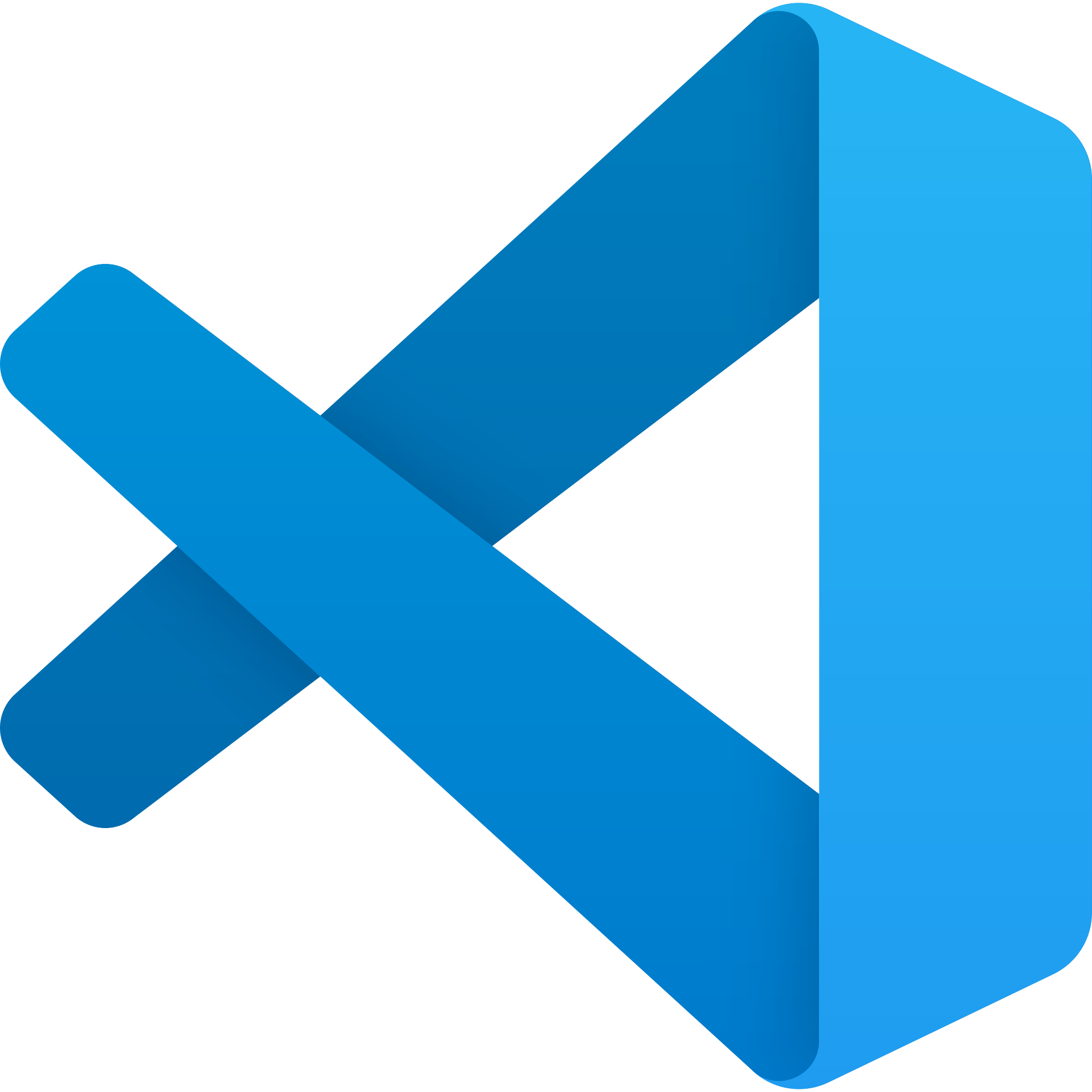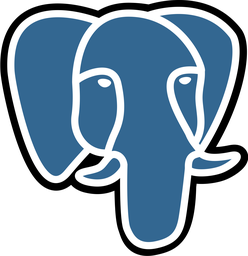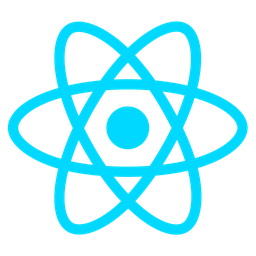Manual Invoice Entry (Admin Only)
Overview
The Manual Invoice Entry (Admin Only) module provides administrators with the ability to manually create, edit, or override billing entries within the system. This feature is essential for scenarios where automated invoice generation may fail, or when special cases require manual intervention.
Purpose
- To allow admins to manually add or modify billing entries when automated processes are insufficient.
- To ensure accurate and flexible handling of invoices in edge cases or unique situations.
Benefits
- Efficiency: Enables quick resolution of discrepancies or errors in automated billing processes without waiting for system corrections.
- Accuracy: Allows manual adjustments to ensure data integrity and correctness.
- Flexibility: Provides the ability to handle special cases, such as custom pricing, discounts, or overrides for specific transactions.
Usage Scenarios
- Creating New Invoices:
- Manually generate invoices when automated invoice creation fails or is not applicable.
- Editing Existing Invoices:
- Correct errors in existing invoices, such as updating customer details, adjusting quantities, or modifying payment terms.
- Overriding Automated Entries:
- Override incorrect or outdated billing entries generated by automated systems.
- Handling Special Cases:
- Address unique scenarios, such as applying custom discounts, modifying payment schedules, or adding manual adjustments to invoices.
This module empowers administrators to maintain control over billing processes, ensuring accuracy and compliance with organizational policies.
User Authentication
This module enforces role-based access control (RBAC) and requires admins to authenticate via multi-factor authentication (MFA) before accessing the system. This ensures that only authorized personnel can create, edit, or delete billing entries, maintaining security for sensitive financial data.
Bulk Import/Export
Admins can import multiple invoices at once using formats like CSV or Excel, streamlining bulk operations. Export functionality allows generating detailed reports in the same formats, aiding in efficient data management and audits.
Search and Filter
Quickly locate specific invoices using filters such as invoice number, customer name, date ranges, and statuses. This feature enhances efficiency when managing large datasets by enabling precise searches based on multiple criteria.
Override Existing Invoices
Admins can update existing invoice details without creating duplicates. This feature supports modifying fields like amount or status, ensuring accurate billing records while minimizing redundancy.
Data Validation
The module includes robust checks to maintain data integrity. It ensures uniqueness of invoice numbers and validates amounts against predefined ranges. Automated error messages guide users on correcting invalid entries before submission.
Activity Logging
Every admin action is logged with details such as timestamp, user ID, and a description of the change. This audit trail provides transparency and accountability, essential for tracking modifications and ensuring compliance.
These features collectively provide a secure, efficient, and auditable system for managing billing entries, tailored to meet the needs of administrators handling sensitive financial data.
I’ll help you create documentation for the “Manual Invoice Entry (Admin Only)” module. Below are example implementations:
- FastAPI Endpoint Example:
# Sample FastAPI endpoint
from fastapi import APIRouter, Depends, HTTPException
from typing import Annotated, Optional
from datetime import date
router = APIRouter(prefix="/invoices", tags=["invoices"])
# Mock database and authentication
fake_db = []
admin_user = "admin"
async def get_current_admin():
if not fake_db or admin_user not in fake_db:
raise HTTPException(status_code=401, detail="Invalid admin credentials")
return admin_user
@router.post("/", response_model=InvoiceResponse)
async def create_invoice(
invoice: Invoice,
current_admin: Annotated[str, Depends(get_current_admin)]
):
invoice_data = invoice.dict()
invoice_data["id"] = len(fake_db) + 1
fake_db.append(invoice_data)
return invoice_data
@router.put("/{id}", response_model=InvoiceResponse)
async def update_invoice(
id: int,
invoice: Invoice,
current_admin: Annotated[str, Depends(get_current_admin)]
):
if id > len(fake_db):
raise HTTPException(status_code=404, detail="Invoice not found")
fake_db[id-1] = invoice.dict()
return fake_db[id-1]
- React UI Example:
// Sample React component for manual invoice entry
import React, { useState } from 'react';
interface InvoiceForm {
customerId: string;
amount: number;
description: string;
date: date;
status: string;
}
export default function ManualInvoiceEntry() {
const [formData, setFormData] = useState<InvoiceForm>({
customerId: '',
amount: 0,
description: '',
date: new Date(),
status: 'pending'
});
const handleSubmit = async (e: React.FormEvent) => {
e.preventDefault();
try {
// Call your FastAPI endpoint here
console.log('Submitting invoice:', formData);
} catch (error) {
console.error('Failed to submit invoice:', error);
}
};
return (
<form onSubmit={handleSubmit}>
<div>
<label>Customer Name:</label>
<input
type="text"
required
value={formData.customerId}
onChange={(e) => setFormData({...formData, customerId: e.target.value})}
/>
</div>
<div>
<label>Invoice Amount:</label>
<input
type="number"
required
value={formData.amount}
onChange={(e) => setFormData({...formData, amount: Number(e.target.value)})}
/>
</div>
<div>
<label>Description:</label>
<textarea
required
value={formData.description}
onChange={(e) => setFormData({...formData, description: e.target.value})}
/>
</div>
<div>
<label>Date:</label>
<input
type="date"
required
value={formData.date.toISOString().split('T')[0]}
onChange={(e) => setFormData({...formData, date: new Date(e.target.value)})}
/>
</div>
<div>
<label>Status:</label>
<select
required
value={formData.status}
onChange={(e) => setFormData({...formData, status: e.target.value})}
>
<option value="pending">Pending</option>
<option value="paid">Paid</option>
<option value="overdue">Overdue</option>
</select>
</div>
<button type="submit">Create Invoice</button>
</form>
);
}
- Pydantic Data Schema:
# Sample Pydantic schema for invoices
from pydantic import BaseModel
from typing import Optional
from datetime import date
class Invoice(BaseModel):
id: Optional[int] = None
customer_name: str
amount: float
description: str
invoice_date: date
status: Optional[str] = "pending"
class InvoiceResponse(Invoice):
__root__: dict
@classmethod
def __modify_schema__(cls, schema, parent):
# Exclude 'id' from response model if needed
pass
Documentation Notes:
- Endpoint Summary: The FastAPI endpoints provide basic CRUD functionality for manual invoice creation and updates.
- Authentication: Only authenticated admin users can access these endpoints (admin credentials required).
- UI Features: The React component provides a simple form for creating new invoices with basic fields.
- Data Validation: Pydantic models ensure data consistency and type safety.
Usage Notes:
- Ensure proper authentication middleware is implemented in production.
- Add proper error handling and validation messages as needed.
- Consider adding additional fields like payment terms, due dates, or taxes based on your requirements.
Manual Invoice Entry (Admin Only) Module Documentation
Overview
The Manual Invoice Entry module enables admins to manually add, edit, or override billing entries within the payment system. This feature is crucial for scenarios where automated invoicing isn’t feasible or when manual adjustments are necessary.
Related Modules
- Auto Bill Entry: Handles automatic generation of invoices based on predefined rules.
- Invoice Management: Manages and tracks all invoice-related activities, including status changes.
- Customer Portal: Allows customers to view and manage their invoices.
- Payment Methods: Integrates different payment methods for processing transactions.
- Audit Log: Tracks all changes made to billing entries for accountability.
Use Cases
-
Adding a New Invoice Entry:
- When the system fails to generate an invoice, admins can manually create one with specific details like customer ID, amount, and due date.
-
Editing an Existing Entry:
- Correct errors or update terms in existing invoices, such as adjusting amounts, changing due dates, or updating notes.
-
Overriding Automatic Entries:
- Manually override automatic billing entries to apply special rates, bulk discounts, or other specific conditions not covered by standard rules.
Integration Tips
- Authentication: Implement role-based access control (RBAC) to ensure only authorized admins can use the module.
- Validation: Enforce data validation checks for fields like invoice amount and due date to prevent invalid entries.
- Consistency: Ensure integration with other modules (e.g., Auto Bill Entry, Invoice Management) maintains consistent data formats and processes.
Configuration Options
| Option | Description |
|---|---|
| Enable Manual Entry | Toggles the availability of manual invoice entry for admins. |
| Access Permissions | Sets user roles (e.g., Super Admin, Finance) allowed to use the module. |
| Override Existing Entries | Allows manual overrides of automatically generated invoices. |
| Log Changes to Audit Trail | Logs all manual changes to an audit log module for tracking purposes. |
| Bulk Entry Allowed | Enables adding multiple entries at once for efficiency in bulk processing. |
Conclusion
The Manual Invoice Entry module is a vital tool for admins needing flexibility in managing billing processes, ensuring accurate and compliant financial records.