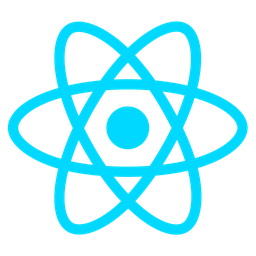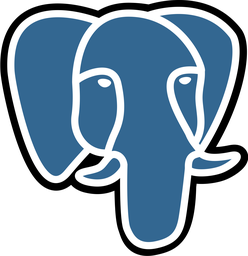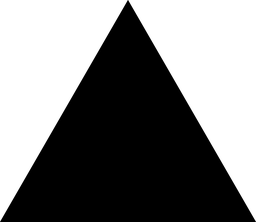Overview of Timetable Viewer Module
Purpose
The Timetable Viewer module is designed to offer a clear and intuitive calendar display of all scheduled sessions. It serves as a centralized tool for users to efficiently track meetings, deadlines, and other important events.
Key Features
- Calendar Views: Offers both weekly and monthly views to suit different planning needs.
- Session Clustering: Groups multiple sessions from the same source or type, enhancing clarity.
- Date Range Navigation: Enables quick jumps between months or weeks for broader context.
- Integration Ready: Facilitates seamless integration with external systems requiring session data.
Why It Matters
The Timetable Viewer streamlines session management by presenting information in a visually accessible format. This reduces the time spent searching for individual sessions and helps avoid scheduling conflicts, thereby improving overall efficiency.
Usage Scenarios
- Developer Scheduling: Ideal for managing personal or team meeting schedules.
- Project Management: Useful for tracking multiple sessions across different teams or projects.
- External Integration: Provides necessary data for tools requiring session timing information.
- Sprint Planning: Visualizes all upcoming events, aiding in effective resource allocation and task management.
Conclusion
The Timetable Viewer is an essential tool for developers looking to enhance their productivity. By simplifying the tracking of scheduled sessions, it helps users make informed decisions quickly and efficiently.
Technical Documentation for Timetable Viewer Module
Calendar Views (Weekly/Monthly)
The module provides users with two primary views: a weekly calendar displaying individual days and their respective schedules, and a monthly view offering an overview of the entire month. These views help in efficiently navigating and managing scheduled sessions.
Integration with Session Data Source
The Timetable Viewer integrates seamlessly with external data sources such as databases or APIs to fetch session details like dates, times, titles, and locations. This integration ensures that the module always displays up-to-date information without requiring manual updates.
Session Sorting and Color-Coding
Sessions are sorted chronologically by time within each view. Each session is color-coded based on predefined categories (e.g., meetings, training sessions) or user preferences, enhancing visual clarity and ease of identification.
Real-time Updates
The module supports real-time updates, ensuring that any changes made to the schedule (such as additions, deletions, or modifications) are reflected immediately. This feature minimizes delays and keeps users informed of current information without manual refreshes.
Session Details Display
Hovering over a session block reveals detailed information such as session title, description, location, and participants. This interactive feature provides quick access to essential data without cluttering the main calendar view.
Customizable Appearance
Developers can customize the module’s appearance using CSS variables or configuration settings. This allows for adjustments in color schemes, fonts, and layout to match the overall application design and improve user experience.
Search Functionality
Users can perform searches within the calendar by inputting keywords, session titles, or other relevant criteria. The search function filters sessions in both weekly and monthly views, facilitating quick access to specific events.
Export/Import Functionality
Sessions can be exported from the module into formats such as iCal or CSV for external use, such as syncing with personal calendars or generating reports. Additionally, users can import schedules from these formats into the Timetable Viewer for integration with existing systems.
Accessibility-Friendly Design
The module is designed with accessibility in mind, featuring keyboard navigation support and screen reader compatibility. This ensures that all users, including those with disabilities, can effectively interact with and utilize the calendar features.
Time Zone Support
The Timetable Viewer accommodates multiple time zones, allowing sessions to be displayed according to the user’s location or organizational preferences. This feature is particularly useful for global teams or events spanning different regions.
This documentation outlines the key features of the Timetable Viewer module, providing developers with a comprehensive understanding of its functionality and integration capabilities.
# Timetable Viewer Documentation
## Module Name: Timetable Viewer
**Category:** Core
**Summary:** A weekly or monthly calendar view displaying all scheduled sessions.
**Target User:** Developer
---
## FastAPI Endpoint (Python)
This endpoint retrieves timetable data based on the specified date range.
```python
from fastapi import APIRouter, Depends
from typing import Optional
from datetime import date
from pydantic import BaseModel
router = APIRouter()
class TimetableRequest(BaseModel):
year: int
month: Optional[int] = None
week: Optional[int] = None
@router.get("/timetable")
async def get_timetable(request_params: TimetableRequest):
"""
Retrieve the timetable for a given date range.
Args:
year (int): The year to filter by.
month (Optional[int]): The month to filter by. Defaults to None.
week (Optional[int]): The week to filter by. Defaults to None.
Returns:
dict: A dictionary containing the timetable data for the specified date range.
"""
# Implementation logic here
return {"message": "Timetable data retrieved successfully"}
React UI Snippet
A simple React component displaying a calendar view using react-big-calendar.
import { Calendar, dateFnsLocalizer } from 'react-big-calendar';
import format from 'date-fns/format';
import parse from 'date-fns/parse';
import startOfWeek from 'date-fns/startOfWeek';
import getDay from 'date-fns/getDay';
import { LocalizationProvider } from '@mui/x-date-pickers';
import { AdapterDateFns } from '@mui/x-date-pickers/AdapterDateFns';
const locales = {
'en-US': require('date-fns/locale/en-US')
};
const localizer = dateFnsLocalizer({
format,
parse,
startOfWeek,
getDay,
locales,
});
export default function TimetableViewer() {
const [events, setEvents] = useState([]);
const [selectedDate, setSelectedDate] = useState(null);
useEffect(() => {
fetch('/api/timetable')
.then(res => res.json())
.then(data => setEvents(data.events));
}, []);
return (
<LocalizationProvider dateAdapter={AdapterDateFns}>
<div style={{ height: '100vh', padding: '24px' }}>
<Calendar
localizer={localizer}
events={events}
startAccessor="start"
endAccessor="end"
style={{
height: 500,
width: '100%',
background: '#ffffff',
}}
/>
</div>
</LocalizationProvider>
);
}
Pydantic Data Schema
Schema for the timetable data.
from pydantic import BaseModel
from datetime import date
class TimetableResponse(BaseModel):
calendar_data: dict[str, list[tuple[date, str]]]
events: list[dict]
selected_date: Optional[date] = None
class TimetableRequest(BaseModel):
year: int
month: Optional[int] = None
week: Optional[int] = None
This documentation provides a comprehensive overview of the Timetable Viewer module, including code examples for different technologies and use cases.
# Technical Documentation for Timetable Viewer Module
## Overview
The Timetable Viewer module is designed to display scheduled sessions in a weekly or monthly calendar format. It serves as a core component for developers needing to integrate scheduling functionalities into their applications.
## Related Modules
- **Session Scheduler**: Manages the creation, modification, and deletion of scheduled sessions.
- **User Authentication**: Ensures only authorized users can view specific schedules.
- **Notifications**: Handles alerts when session changes occur.
- **Database Layer**: Stores session data and user information securely.
- **API Gateway**: Exposes timetable functionalities through RESTful APIs.
## Use Cases
1. **View Scheduled Sessions**: Users access a calendar interface to see all upcoming sessions.
2. **Filter by Date Range**: Navigate between weeks or months to focus on specific periods.
3. **Export Schedule**: Download schedules in formats like iCal for external calendars.
4. **Handle Session Changes**: Automatically update the timetable when sessions are modified.
5. **Integration with External Tools**: Sync data with third-party applications and services.
## Integration Tips
- **Time Zone Handling**: Implement logic to manage different time zones, ensuring accurate display of session times.
- **User Permissions**: Integrate role-based access control to restrict sensitive schedule information.
- **API Endpoints**: Use RESTful APIs for fetching and updating timetable data, ensuring efficient communication.
- **Asynchronous Updates**: Process updates in the background to maintain performance and responsiveness.
- **Error Logging**: Capture and handle errors during data retrieval or display issues.
- **Caching Mechanisms**: Implement caching strategies to reduce load times and improve scalability.
- **UI Customization**: Allow theming options for consistent brand experience.
## Configuration Options
| Key | Value | Description |
|-------------------------|--------------------------------------|-----------------------------------------------------------------------------|
| Default_View_Mode | "week" or "month" | Sets the initial view mode when accessing the timetable. |
| Show_Week_Numbers | true/false | Determines if week numbers are displayed in the calendar view. |
| Refresh_Interval | number (minutes) | Specifies how often the timetable refreshes from the database. |
| Enable_Dark_Mode | true/false | Activates dark mode for enhanced user interface aesthetics. |
| Session_Status_Filter | array of statuses | Filters sessions based on their status, such as "active" or "cancelled". |
## Conclusion
The Timetable Viewer module is a flexible and essential tool for managing and displaying scheduled sessions. By integrating it with related modules and utilizing the provided configuration options, developers can create a robust and user-friendly scheduling system.