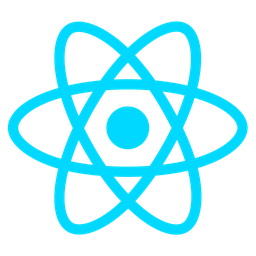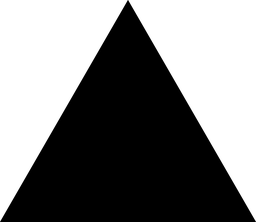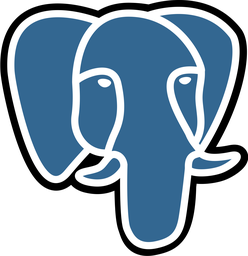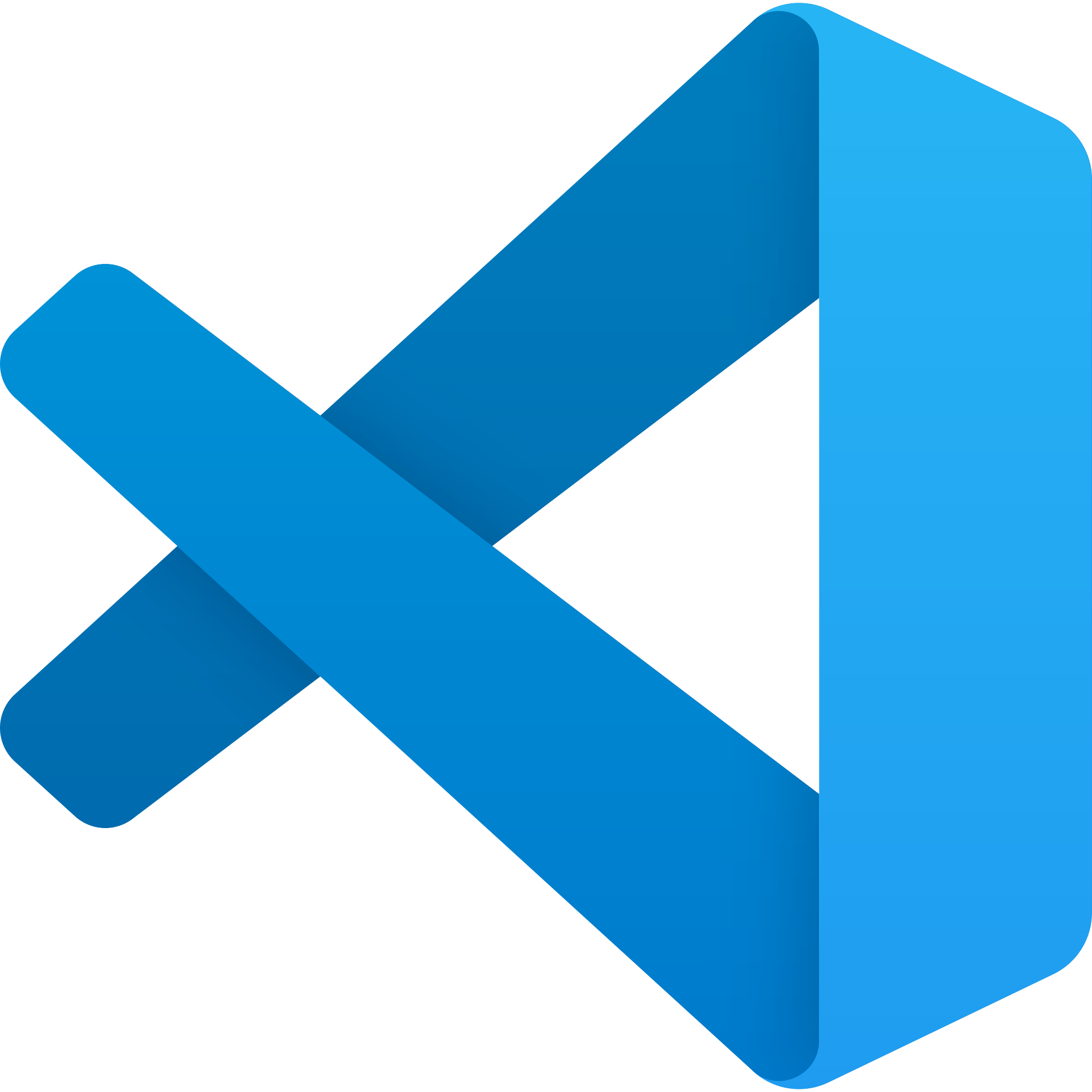Progress Analytics Module Overview
Purpose
The Progress Analytics module is designed to track and visualize the performance of individuals and groups over time. It serves as a powerful tool for monitoring progress, identifying trends, and making data-driven decisions within teams.
Benefits
- Saves Development Time: Integrate ready-to-use visualization tools, reducing the need to build from scratch.
- Enhances Decision-Making: Provides actionable insights into performance trends, enabling timely adjustments and support.
- Real-Time Data: Offers up-to-date metrics for effective monitoring and evaluation.
- Scalability: Easily accommodates growing teams and projects without compromising performance.
Usage Scenarios
- Project Management Dashboards: Track individual contributions in real-time within a team setting.
- Progress Reports: Generate detailed reports on task completion over specific time periods.
- Trend Analysis: Identify patterns or predictors of future performance to optimize workflows.
- Team Comparisons: Compare individual and group performances to highlight top contributors or areas needing support.
This module is an essential tool for developers seeking to enhance their applications with robust progress tracking capabilities, ensuring efficient and effective team management.
Feature: Real-Time Data Visualization
Real-time data visualization allows users to view performance metrics as they happen. This feature provides an interactive dashboard where developers can monitor progress and identify trends or issues immediately.
Feature: Performance Tracking Over Time
This feature tracks individual and group performance over time, enabling developers to analyze productivity trends, set goals, and measure progress against previous periods.
Feature: Customizable Charts and Reports
Users can create custom charts and reports tailored to their needs. The module supports various chart types (e.g., line graphs, bar charts) and allows for exporting data in formats like PDF or Excel.
Feature: Individual vs. Team Comparisons
The module enables side-by-side comparisons of individual performance against team averages or specific benchmarks. This helps identify high performers and areas needing improvement.
Feature: Trend Analysis and Forecasting
Trend analysis identifies patterns and trends in performance data, while forecasting tools predict future outcomes based on historical data. This aids in proactive planning and resource allocation.
Feature: Benchmarking Tools
Benchmarking tools allow developers to compare their performance against predefined targets or industry standards. This helps in setting realistic goals and measuring progress effectively.
Feature: Data Aggregation and Integration
The module aggregates data from multiple sources, such as project management tools, issue trackers, and time logs. It integrates seamlessly with third-party systems for a unified view of performance metrics.
Feature: Key Performance Indicators (KPIs)
The module calculates and displays KPIs relevant to software development, such as task completion rate, bug resolution time, and code quality metrics. These KPIs provide actionable insights into team efficiency.
Feature: Alert System for Thresholds
Developers can set custom thresholds for performance metrics. The alert system notifies users when a threshold is met or exceeded, ensuring timely intervention to address potential issues.
Feature: Historical Data Repository
The module maintains a comprehensive repository of historical performance data, enabling developers to analyze long-term trends and make informed decisions based on past patterns.
Module Name: Progress Analytics
Category: Core
Summary: Visualize individual and group performance metrics over time.
1. FastAPI Endpoint
This endpoint retrieves performance data for a given date range.
from fastapi import APIRouter, Depends, HTTPException
from typing import Optional, List
import datetime
router = APIRouter()
class DateRangeRequest(BaseModel):
start_date: str
end_date: str
class PerformanceData(BaseModel):
user_id: int
date: str
score: float
group_name: str
trend: str # 'up', 'down', or 'flat'
@router.post("/progress/analytics")
async def get_progressAnalytics(
date_range: DateRangeRequest,
db: Session = Depends(get_db)
):
try:
start_date = datetime.datetime.strptime(date_range.start_date, "%Y-%m-%d").date()
end_date = datetime.datetime.strptime(date_range.end_date, "%Y-%m-%d").date()
query = (
db.query(PerformanceData.__table__.columns)
.filter(PerformanceData.date.between(start_date, end_date))
)
result = query.all()
return {"data": [row.to_dict() for row in result]}
except Exception as e:
raise HTTPException(status_code=500, detail=str(e))
2. React UI Snippet
This component displays performance metrics and trends.
import React from 'react';
import { LineChart, BarChart, XAxis, YAxis, CartesianGrid, Tooltip, Legend } from 'recharts';
interface PerformanceData {
user_id: number;
date: string;
score: number;
group_name: string;
trend: 'up' | 'down' | 'flat';
}
const ProgressAnalytics = () => {
const [data, setData] = React.useState<PerformanceData[]>([]);
React.useEffect(() => {
fetch('/api/progress/analytics', {
method: 'POST',
headers: {
'Content-Type': 'application/json',
},
body: JSON.stringify({
start_date: '2023-01-01',
end_date: '2023-12-31'
})
}).then(res => res.json())
.then(data => setData(data));
}, []);
const getTrendColor = (trend: string) => {
switch (trend) {
case 'up': return '#28a745';
case 'down': return '#dc3545';
default: return '#6c757d';
}
};
return (
<div className="progress-analytics">
<h1>Performance Analytics</h1>
<div className="charts">
<LineChart
width={800}
height={400}
data={data}
>
<CartesianGrid strokeDasharray="3 3" />
<XAxis dataKey="date" />
<YAxis />
<Tooltip />
<Legend />
<Line type="monotone" dataKey="score" stroke="#8884d8" dot={false} />
</LineChart>
<BarChart
width={800}
height={400}
data={data}
>
<CartesianGrid strokeDasharray="3 3" />
<XAxis dataKey="user_id" />
<YAxis />
<Tooltip />
<Legend />
<Bar dataKey="score" fill="#28a745" />
</BarChart>
</div>
<div className="trend-table">
<table>
<thead>
<tr>
<th>User ID</th>
<th>Group Name</th>
<th>Score</th>
<th>Trend</th>
</tr>
</thead>
<tbody>
{data.map((item) => (
<tr key={item.user_id}>
<td>{item.user_id}</td>
<td>{item.group_name}</td>
<td>{item.score.toFixed(2)}</td>
<td>
<div
className={`trend-indicator ${getTrendColor(item.trend)}`}
style={{ width: '10px', height: '10px' }}
></div>
</td>
</tr>
))}
</tbody>
</table>
</div>
</div>
);
};
export default ProgressAnalytics;
3. Data Schema (Pydantic)
This defines the structure of performance data.
from pydantic import BaseModel
from typing import Optional
class PerformanceMetrics(BaseModel):
score: float
group_name: str
trend: str # 'up', 'down', or 'flat'
class DateRange(BaseModel):
start_date: str
end_date: str
user_id: Optional[int] = None
class ProgressData(BaseModel):
date: str
user_id: int
metrics: PerformanceMetrics
group_trend: str # 'up', 'down', or 'flat'
class Config:
arbitrary_types_allowed = True
Explanation
-
FastAPI Endpoint: This endpoint accepts a date range and returns performance data for individuals and groups within that period. It uses Pydantic models for request validation and response serialization.
-
React UI Snippet: This component fetches data from the FastAPI endpoint and displays it using charts (line and bar) and a table. It highlights trends using color-coded indicators.
-
Data Schema: Defines the structure of performance data, including metrics, user IDs, groups, and trends.
This module enables developers to visualize and analyze performance trends over time, supporting both individual and group-level insights.
# Progress Analytics Module Documentation
## Summary
The Progress Analytics module is designed to visualize individual and group performance over time. It provides insights into productivity trends, task completion rates, and other key metrics relevant to software development workflows.
## Related Modules
- **User Management**: For managing user profiles and permissions.
- **Time Tracking**: To capture time spent on tasks and projects.
- **Reporting Tools**: For generating detailed reports based on performance data.
- **Data Storage**: Handles historical performance data for analysis.
- **Notifications**: Sends alerts or updates related to performance metrics.
## Use Cases
1. **Individual Performance Monitoring**:
- Developers can track their own productivity trends over time.
- Visualize the number of pull requests, bug fixes, and code reviews completed per week/month.
2. **Group Performance Analysis**:
- Compare individual contributions within a team or development group.
- Identify top performers and underperforming members to address gaps.
3. **Trend Identification**:
- Analyze long-term trends in software development metrics.
- Highlight periods of increased productivity or areas needing improvement.
4. **Goal Setting and Achievement Tracking**:
- Set performance targets for individuals and teams.
- Track progress toward these goals over time.
## Integration Tips
- **Data Synchronization**: Ensure that data from Time Tracking and User Management modules is synced regularly to keep analytics up-to-date.
- **Event Handling**: Integrate with the Notifications module to send alerts when certain performance thresholds are met or breached.
- **Permissions Management**: Use User Management permissions to control who can view and modify analytics data.
- **Custom Dashboards**: Allow developers to customize their dashboards using Reporting Tools for better insights.
- **Automated Reports**: Set up automated reports based on predefined schedules, integrating with the Notifications module.
## Configuration Options
| Parameter | Description | Default Value |
|-------------------------------|-----------------------------------------------------------------------------|--------------|
| `enable_visualizations` | Enables or disables graphical representations of data. | `true` |
| `data_refresh_interval` | Sets the frequency at which new data is fetched (in hours). | `24` |
| `group_size_limit` | Maximum number of users that can be included in a group analysis. | `50` |
| `notification_types` | Types of notifications that can be sent (e.g., email, slack, etc.). | `email` |
| `time_range_options` | Sets the available time ranges for analytics (e.g., last week, month). | `last_week` |
| `theme_selection` | Theme applied to the analytics dashboard (e.g., dark, light, default). | `light` |
---
This documentation provides a comprehensive overview of the Progress Analytics module, including related modules, use cases, integration tips, and configuration options. For further details or troubleshooting, please refer to the [Developer Guide](#) or contact support.