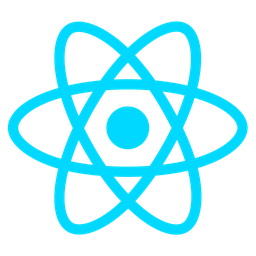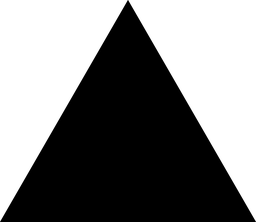File Upload Module Overview
Purpose
The File Upload Module is designed to provide a secure and efficient method for students and administrative users to upload files such as homework assignments, forms, and other essential documents. This module ensures data integrity and security by implementing robust validation checks and encryption protocols.
Benefits
- Enhanced Security: Protects sensitive information through encryption and role-based access controls.
- Simplified Integration: Offers easy integration into existing systems with minimal setup requirements.
- Scalability: Handles large volumes of files efficiently, ensuring optimal performance even during peak usage periods.
- Compliance: Adheres to data protection regulations, safeguarding student and institutional data.
Usage Scenarios
- Homework Submissions: Students upload assignments securely, verified by the system before processing.
- Thesis Uploads: Secure submission of lengthy documents with strict file size and format checks.
- Form Processing: Admins upload system forms, ensuring only authorized files are processed.
- Course Materials: Instructors upload supplementary materials for students to access.
- System Logs: Administrative users upload logs for review and analysis.
This module is an essential component for any educational software, offering a reliable solution for secure file management.
Secure Uploads
The File Upload Module ensures that all files are uploaded securely using industry-standard protocols. It includes features like input validation, sanitization, and encryption to protect against malicious uploads.
Multiple File Types Support
This module supports various file types including PDFs, images, documents, and forms. It automatically detects file types and allows only permitted formats for upload.
File Organization
Uploaded files are organized in a structured directory based on user type (student/admin) and upload category (homework, forms). This makes it easy to retrieve and manage files later.
Audit Logs
The module maintains detailed audit logs of all file uploads, including the user ID, timestamp, file name, and upload status. This helps in tracking and monitoring file activities for compliance purposes.
Integration Capabilities
The File Upload Module seamlessly integrates with other system components such as authentication modules, notification systems, and storage services (e.g., cloud storage or local filesystems).
High Traffic Handling
Designed to handle high concurrent uploads efficiently, the module includes features like queue management, rate limiting, and load balancing to ensure smooth performance during peak usage.
File Upload Module Documentation
Overview
The File Upload Module is designed to handle secure file uploads from both students and admins. It supports various file types including homework submissions, forms, and other essential documents.
Key Features
- Secure file storage with proper authentication
- Multiple file upload capability
- File size limitations ( configurable )
- File type restrictions
- Upload progress tracking
Code Samples
1. FastAPI Endpoint
from fastapi import APIRouter, Depends, HTTPException, status
from fastapi.security import OAuth2PasswordBearer
import os
from pydantic import BaseModel
from typing import Optional
router = APIRouter()
oauth2_scheme = OAuth2PasswordBearer(tokenUrl="token")
class UploadFile(BaseModel):
file_name: str
content_type: str
file_size: int
data: bytes
@router.post("/upload", dependencies=[Depends(oauth2_scheme)])
async def upload_file(file: UploadFile):
try:
# Validate file type and size here
if len(file.data) > 10 * 1024 * 1024: # 10MB limit
raise HTTPException(
status_code=status.HTTP_413_PRECONDITION_FAILED,
detail="File size exceeds the maximum allowed (10MB)",
)
# Save file to uploads directory
upload_dir = "uploads"
if not os.path.exists(upload_dir):
os.makedirs(upload_dir, exist_ok=True)
file_path = os.path.join(upload_dir, file.file_name)
with open(file_path, "wb") as f:
f.write(file.data)
return {"message": "File uploaded successfully", "file_name": file.file_name}
except Exception as e:
raise HTTPException(
status_code=status.HTTP_500_INTERNAL_SERVER_ERROR,
detail=str(e),
)
2. React UI Snippet
import React, { useState } from 'react';
import { useDropzone } from 'react-dropzone';
const FileUploader = ({ onUpload }) => {
const [file, setFile] = useState(null);
const [uploading, setUploading] = useState(false);
const onDrop = (acceptedFiles) => {
const firstFile = acceptedFiles[0];
if (!firstFile) return;
setFile(firstFile);
setUploading(true);
const reader = new FileReader();
reader.onload = () => {
const data = new FormData();
data.append('file', firstFile);
onUpload(data).then(() => {
setUploading(false);
setFile(null);
});
};
reader.readAsText(firstFile);
};
const { getRootProps, getInputProps } = useDropzone({ onDrop });
return (
<div>
<input {...getInputProps()} />
<div
{...getRootProps()}
style={{
border: '2px dashed #ccc',
padding: '20px',
text-align: 'center',
cursor: 'pointer'
}}
>
{file ? (
<div>
<p>Uploading file: {file.name}</p>
{uploading && <p>Uploading...</p>}
</div>
) : (
<div>
<p>Drag and drop your files here, or click to select</p>
</div>
)}
</div>
</div>
);
};
export default FileUploader;
3. Data Schema (Pydantic)
from pydantic import BaseModel
from typing import Optional
class UploadFile(BaseModel):
file_name: str
content_type: str
file_size: int
data: bytes
class UploadResponse(BaseModel):
status: str
message: str
uploaded_file: Optional[UploadFile] = None
Notes
- The endpoint supports authentication via OAuth2 password flow.
- File size is limited to 10MB (configurable).
- File type validation can be added by checking
content_type. - The React component uses
react-dropzonefor drag-and-drop functionality. - Add proper error handling and logging in production.
Dependencies
- FastAPI
- Pydantic
- react-dropzone
Testing
- Test with different file types (images, PDFs, etc.)
- Test file size limits
- Test upload progress tracking
File Upload Module Documentation
Overview
The File Upload Module provides secure functionality for uploading files by users with different roles (students, admins). It integrates with other core modules to handle file storage, access control, notifications, and logging.
Related Modules
| Module Name | Description |
|---|---|
| User Authentication | Manages user sessions and authentication tokens. |
| Role-Based Access Control (RBAC) | Enforces role-based permissions for file uploads. |
| Database Integration | Stores metadata like file hashes, upload dates, and user IDs. |
| Notification System | Sends notifications for successful or failed uploads. |
| Logging & Monitoring | Tracks upload events for auditing and debugging purposes. |
Use Cases
-
Homework Submission
Students upload assignments to specific course directories with size limits. -
Form Uploads
Admins upload forms (e.g., PDFs, Word docs) to shared repositories. -
File Versioning
Supports uploading multiple versions of files for revision control. -
Large File Handling
Efficiently manage large file uploads using chunked transfers or cloud storage integration.
Integration Tips
-
Storage Configuration:
Use a scalable storage solution like AWS S3 or Google Cloud Storage for reliability and scalability. -
Security Best Practices:
- Validate MIME types and file extensions to prevent malicious uploads.
- Encrypt sensitive files at rest and in transit.
-
Error Handling:
Implement retry logic for failed uploads and log errors with detailed context. -
Caching:
Cache frequently accessed files or metadata to improve performance.
Configuration Options
| Option | Description | Default Value | Notes |
|---|---|---|---|
UPLOAD_MAX_SIZE | Maximum allowed file size in bytes. | 5MB (5242880) | Increase for larger files, decrease to limit upload sizes. |
ALLOWED_TYPES | List of allowed MIME types or file extensions. | ['*'] | Restrict uploads to specific types (e.g., images, PDFs). |
STORAGE_BACKEND | Storage system to use (local, aws_s3, google_cloud). | local | Configure credentials for external storage providers. |
UPLOAD_TIMEOUT | Time in seconds before upload times out. | 30 | Adjust based on network reliability and file sizes. |
LOG_LEVEL | Logging verbosity (DEBUG, INFO, WARNING, ERROR). | INFO | Higher levels reduce logging volume but detail. |
API Reference
Upload File
- Endpoint:
/api/upload - Method: POST
- Body:
{ "file": <File>, "metadata": { ... } }
Download File
- Endpoint:
/api/file/{filename} - Method: GET
Delete File
- Endpoint:
/api/file/{filename} - Method: DELETE
Check Upload Status
- Endpoint:
/api/upload/status - Method: POST
- Body:
{ "upload_id": string }
Known Issues
-
Rate Limiting
High concurrent uploads may hit rate limits if not configured properly. -
Storage Overload
Ensure storage solutions can scale with increasing file sizes and numbers. -
Token Expire
Upload tokens expire after 24 hours; implement token refresh logic if needed.
Best Practices
-
Regular Audits:
Periodically audit uploaded files for compliance and security. -
Compression:
Compress files before upload to reduce storage usage and transfer time. -
Backup Strategy:
Implement regular backups of critical files stored on the platform. -
Monitoring:
Use monitoring tools to track upload success rates and error trends.
FAQs
-
How do I restrict file types?
Set theALLOWED_TYPESconfiguration option to filter by MIME types or extensions. -
Can I integrate with cloud storage?
Yes, setSTORAGE_BACKENDtoaws_s3orgoogle_cloudand configure credentials. -
What happens if a file exceeds
UPLOAD_MAX_SIZE?
The upload will fail with an HTTP 413 error, and the incomplete file will be deleted. -
How often should I log uploads?
Log every upload attempt for auditing purposes, but adjust log levels based on environment.
Conclusion
The File Upload Module is a secure and scalable solution for handling file uploads in educational platforms. By leveraging related modules and following best practices, developers can ensure efficient and reliable file management.