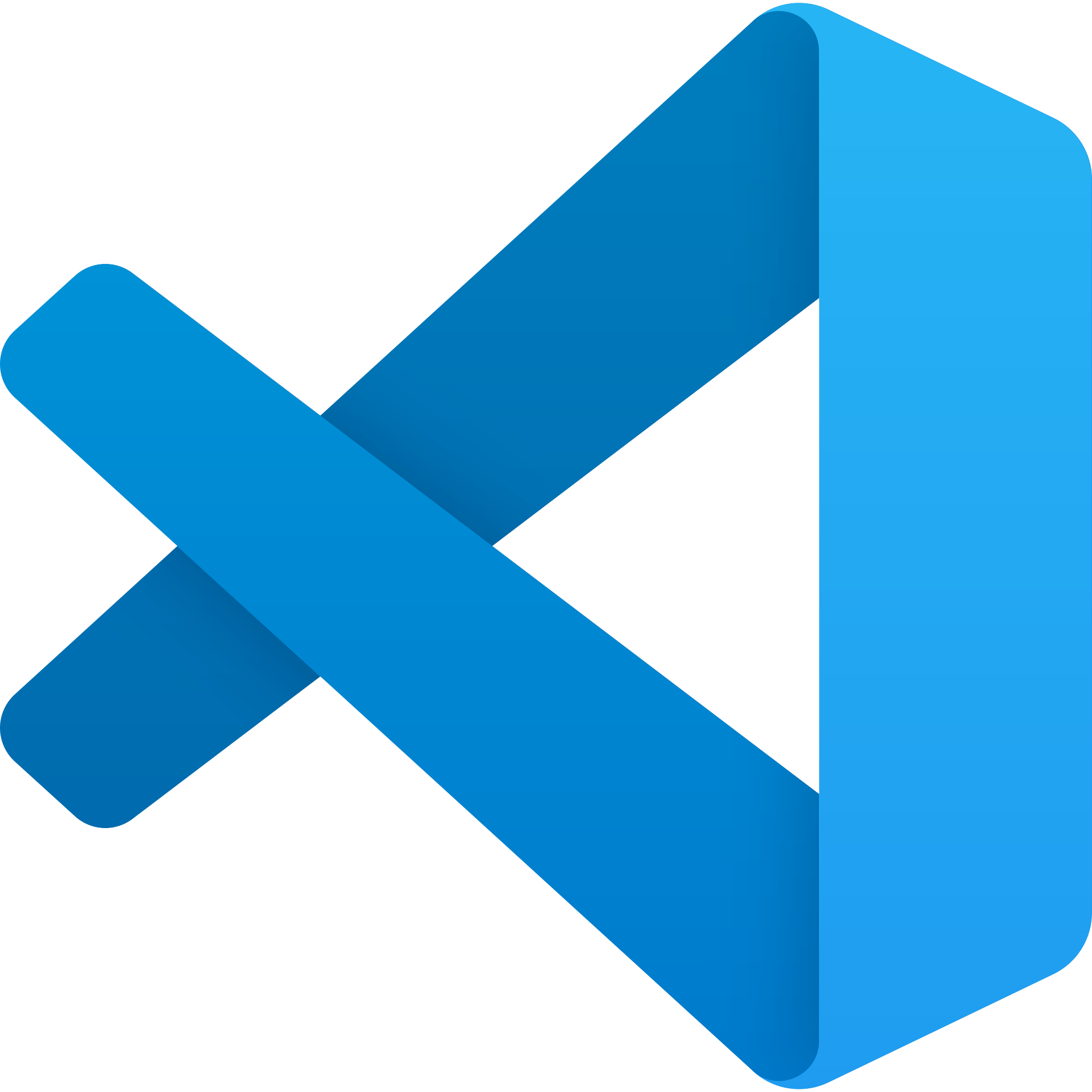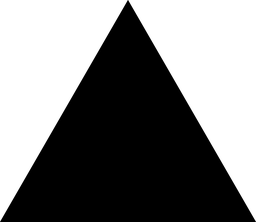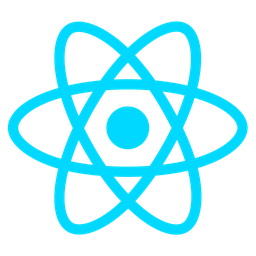Auto-Save & Draft Mode Module Overview
Summary
The Auto-Save & Draft Mode module ensures data integrity by automatically saving content as it’s being created or modified. It also provides a draft versioning system to track changes and collaborate effectively without overwriting work.
Purpose
- To prevent data loss due to unexpected interruptions, such as network issues or application crashes.
- To allow developers to manage multiple drafts of content, enabling version control and collaboration.
- To provide a seamless user experience by saving progress in real-time and offering draft management features.
Benefits
- Real-Time Auto-Save: Content is saved automatically at regular intervals without requiring manual intervention, ensuring that no work is lost.
- Draft Versioning: Multiple versions of content can be saved and managed, allowing for easy tracking of changes over time.
- Collaboration Support: Enables multiple users to view and edit drafts simultaneously while maintaining individual progress and preventing overwrites.
Usage Scenarios
Scenario 1: Building a Complex Feature
- A developer is working on a feature that requires multiple steps and wants to ensure that each step’s progress is saved automatically.
- How the Module Helps: The auto-save functionality ensures that each completed part of the feature is saved, so if something goes wrong, the developer doesn’t lose all their work.
Scenario 2: Version Control for Content Creators
- A content creator is editing a document and wants to save different versions as they iterate on the content.
- How the Module Helps: The draft mode allows saving multiple versions, making it easy to revert to previous states if needed.
Scenario 3: Collaborative Editing in a Team Environment
- A team of developers is working together on a project and needs to edit the same document without interfering with each other’s work.
- How the Module Helps: The draft mode allows each developer to work on their own version (draft) of the document, which can be merged or compared later.
Scenario 4: Handling Unpredictable Edits
- A user is editing a form or configuration and wants to ensure that their changes are saved even if they navigate away from the page.
- How the Module Helps: The auto-save feature ensures that their progress is saved periodically, so they don’t lose any entered data.
Conclusion
The Auto-Save & Draft Mode module is essential for developers who want to build reliable and user-friendly applications where content creation and management are critical. It provides peace of mind by safeguarding against data loss and offers robust version control features for effective collaboration.
Real-Time Auto-Save
Automatically saves content as it is being created or edited, preventing data loss due to accidental actions, system crashes, or unexpected interruptions.
Draft Mode Activation
Enables users to explicitly save their work in progress as drafts, allowing them to return to their previous state without completing the final version.
Version Control for Drafts
Maintains multiple versions of saved drafts, enabling users to revert to any previous state if needed. Each draft is timestamped and labeled for easy identification.
Conflict Resolution
Detects and resolves conflicts when multiple instances or users edit the same content simultaneously, ensuring data integrity and consistency.
Optimistic Saving
Saves changes locally first (optimistically) and propagates them to the server asynchronously. If the server save fails, it rolls back the local changes to ensure data consistency.
Draft Restoration
Restores the latest draft automatically in case of system failures, crashes, or other unexpected events, ensuring minimal downtime and data loss.
Integration with Version Control Systems (VCS)
Coordinates with external VCS tools to tag commits with draft status, allowing developers to track changes more effectively during iterative development.
Auto-Save & Draft Mode Documentation
This module provides auto-save functionality and draft management capabilities, ensuring content safety during creation.
FastAPI Endpoint Example
The following FastAPI endpoint demonstrates how to create a draft, retrieve drafts, update a draft, and delete a draft.
from fastapi import APIRouter, Depends, HTTPException
from typing import List
from datetime import datetime
import sqlite3
router = APIRouter()
# Database setup (simplified for example)
conn = sqlite3.connect("drafts.db")
conn.execute("""
CREATE TABLE IF NOT EXISTS drafts (
id INTEGER PRIMARY KEY AUTOINCREMENT,
title TEXT,
content TEXT,
version INTEGER,
created_at DATETIME,
updated_at DATETIME
)
""")
# Pydantic Models (defined below)
@router.get("/api/drafts", response_model=List[Draft])
async def get_d drafts():
"""Get all drafts."""
cursor = conn.execute("SELECT * FROM drafts")
return [Draft(id=row[0], title=row[1], content=row[2], version=row[3], created_at=row[4], updated_at=row[5]) for row in cursor]
@router.post("/api/drafts", response_model= Draft)
async def create_draft(draft: DraftCreate):
"""Create a new draft."""
cursor = conn.execute(
"INSERT INTO drafts (title, content, version, created_at, updated_at) VALUES (?, ?, ?, ?, ?)",
(draft.title, draft.content, 1, datetime.now(), datetime.now())
)
conn.commit()
return Draft(id=cursor.lastrowid, **draft.dict())
@router.put("/api/drafts/{draft_id}", response_model=Draft)
async def update_draft(draft_id: int, draft: DraftUpdate):
"""Update an existing draft."""
updated_at = datetime.now()
cursor = conn.execute(
"UPDATE drafts SET title=?, content=?, version=?, updated_at=? WHERE id=?",
(draft.title, draft.content, draft.version + 1, updated_at, draft_id)
)
if cursor.rowcount == 0:
raise HTTPException(status_code=404, detail="Draft not found")
conn.commit()
return {"id": draft_id, "title": draft.title, "content": draft.content, "version": draft.version + 1, "updated_at": updated_at}
@router.delete("/api/drafts/{draft_id}")
async def delete_draft(draft_id: int):
"""Delete a draft."""
cursor = conn.execute("DELETE FROM drafts WHERE id=?", (draft_id,))
if cursor.rowcount == 0:
raise HTTPException(status_code=404, detail="Draft not found")
conn.commit()
React UI Example
The following React component demonstrates a simple draft management interface.
import { useState, useEffect } from 'react';
interface Draft {
id: number;
title: string;
content: string;
version: number;
created_at: Date;
updated_at: Date;
}
const DraftManager = () => {
const [ drafts, setDrafts ] = useState<Draft[]>([]);
const [ newTitle, setNewTitle ] = useState('');
const [ newContent, setNewContent ] = useState('');
const [ selectedDraft, setSelectedDraft ] = useState<Draft | null>(null);
useEffect(() => {
// Fetch drafts from API on mount
fetch('/api/drafts')
.then(res => res.json())
.then(data => setDrafts(data))
.catch(error => console.error('Error fetching drafts:', error));
}, []);
const createDraft = () => {
if (!newTitle) return;
fetch('/api/drafts', {
method: 'POST',
headers: {
'Content-Type': 'application/json',
},
body: JSON.stringify({
title: newTitle,
content: newContent
})
})
.then(res => res.json())
.then(data => {
setDrafts([...drafts, data]);
setNewTitle('');
setNewContent('');
})
.catch(error => console.error('Error creating draft:', error));
};
const updateDraft = (draft: Draft) => {
fetch(`/api/drafts/${draft.id}`, {
method: 'PUT',
headers: {
'Content-Type': 'application/json',
},
body: JSON.stringify({
title: draft.title,
content: draft.content
})
})
.then(res => res.json())
.then(updatedDraft => {
setDrafts(drafts.map(d => d.id === updatedDraft.id ? updatedDraft : d));
})
.catch(error => console.error('Error updating draft:', error));
};
const deleteDraft = (id: number) => {
if (!window.confirm('Are you sure?')) return;
fetch(`/api/drafts/${id}`, {
method: 'DELETE'
})
.then(res => {
if (res.ok) {
setDrafts(drafts.filter(d => d.id !== id));
}
})
.catch(error => console.error('Error deleting draft:', error));
};
return (
<div>
<h1>Draft Manager</h1>
<div className="new-draft">
<input
type="text"
value={newTitle}
onChange={(e) => setNewTitle(e.target.value)}
placeholder="Enter title"
/>
<textarea
value={newContent}
onChange={(e) => setNewContent(e.target.value)}
placeholder="Start writing..."
/>
<button onClick={createDraft}>Create Draft</button>
</div>
<div className="draft-list">
{drafts.map(draft => (
<div key={draft.id} className="draft-item">
<h3>{draft.title}</h3>
<p>Version: {draft.version}</p>
<p>Last updated: {draft.updated_at.toLocaleString()}</p>
<button onClick={() => setSelectedDraft(draft)}>Edit</button>
<button onClick={() => deleteDraft(draft.id)}>Delete</button>
</div>
))}
</div>
{selectedDraft && (
<div className="editing-draft">
<h2>Editing: {selectedDraft.title}</h2>
<input
type="text"
value={selectedDraft.title}
onChange={(e) => setSelectedDraft({...selectedDraft, title: e.target.value})}
/>
<textarea
value={selectedDraft.content}
onChange={(e) => setSelectedDraft({...selectedDraft, content: e.target.value})}
/>
<button onClick={() => updateDraft(selectedDraft)}>Save Changes</button>
</div>
)}
</div>
);
};
export default DraftManager;
Pydantic Data Schema
The following Pydantic models define the draft data structure.
from pydantic import BaseModel
from typing import Optional
from datetime import datetime
class Draft(BaseModel):
id: int
title: str
content: str
version: int
created_at: datetime
updated_at: datetime
class DraftCreate(BaseModel):
title: str
content: str
class DraftUpdate(Draft):
id: Optional[int] = None
Summary
- FastAPI Endpoint: Implements CRUD operations for drafts using a simple SQLite database.
- React UI: Provides an interactive interface for creating, viewing, updating, and deleting drafts.
- Pydantic Schema: Defines the data structure for drafts, ensuring proper validation and serialization.
This module ensures content safety by automatically saving progress and managing multiple draft versions.
Module: Auto-Save & Draft Mode
Summary
The Auto-Save & Draft Mode module ensures that content created by users is preserved while they are building it. This prevents data loss due to unexpected events such as network issues, device failures, or accidental closure of the application. The module also provides a draft mode, allowing users to save and review their work before finalizing.
Related Modules
- Content Management System (CMS): Integrates with content storage and retrieval.
- Session Management: Handles user sessions and tracks progress.
- Validation & Error Handling: Ensures data integrity before saving.
- UI/UX Components: Provides feedback to users about the auto-save status.
- Notifications: Alerts users when an auto-save is successful or fails.
Use Cases
- Real-time Collaboration:
- Multiple users edit a document simultaneously, with auto-saves ensuring all changes are preserved.
- Draft Management:
- Users can save their work as drafts and revisit them later for review or editing.
- Offline Mode:
- Content is saved locally and synced with the server when back online.
Integration Tips
- Synchronization: Ensure that auto-save intervals on the client side match those on the server side to avoid version conflicts.
- Concurrency Handling: Implement checks to handle simultaneous saves by multiple users (e.g., using timestamps or server-side locking).
- Feedback Mechanism: Provide visual cues (e.g., a spinner or success message) when an auto-save occurs.
Configuration Options
| Option | Data Type | Default Value | Description |
|---|---|---|---|
enabled | Boolean | true | Enables the auto-save functionality. |
save_interval | Number | 60 | The interval (in seconds) at which content is automatically saved. |
draft_mode_enabled | Boolean | false | Enables draft mode, allowing users to save work as drafts without finalizing. |
auto_save_onBlur | Boolean | true | Triggers an auto-save when the user blurs out of a field or component. |
auto_save_onIdle | Boolean | false | Triggers an auto-save after a period of inactivity (e.g., 5 minutes). |
draft_save_confirmation | Boolean | true | Shows a confirmation dialog before saving as a draft. |
max_drafts_to_keep | Number | 10 | The maximum number of drafts to retain for each piece of content. |
Example Configuration
{
"enabled": true,
"save_interval": 30, // Save every 30 seconds
"draft_mode_enabled": true,
"auto_save_onBlur": true,
"auto_save_onIdle": false,
"draft_save_confirmation": false,
"max_drafts_to_keep": 20
}
Notes for Developers
- Error Handling: Implement robust error handling to manage cases where an auto-save fails (e.g., network issues).
- Versioning: Consider version control for drafts to allow users to revert to previous versions.
- Performance: Monitor the performance impact of frequent auto-saves, especially on slower networks or devices.
This module ensures that user content is preserved and managed efficiently, providing a seamless experience while building and reviewing content.