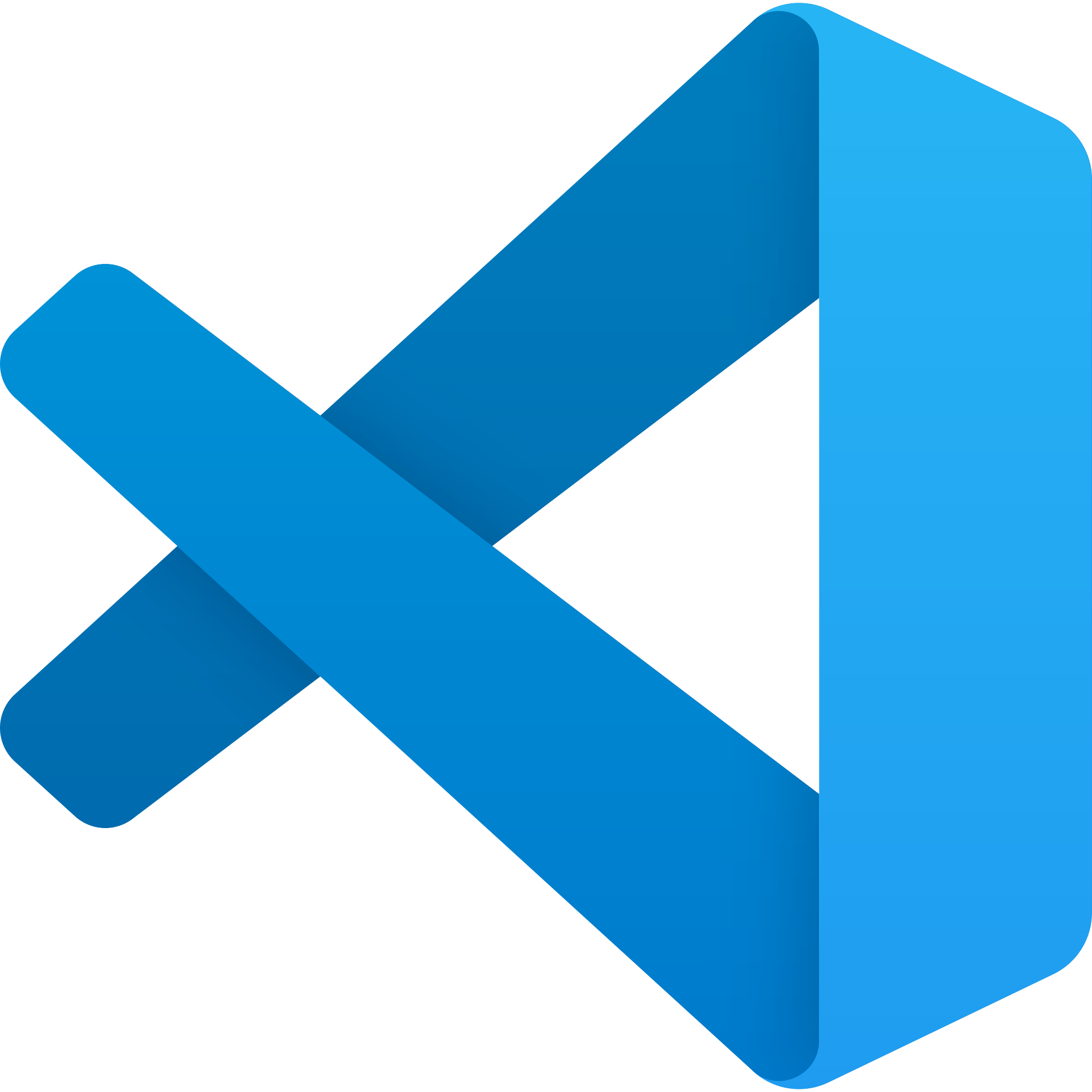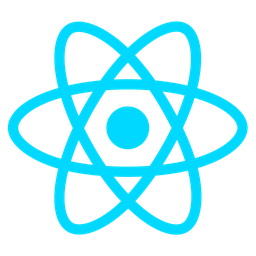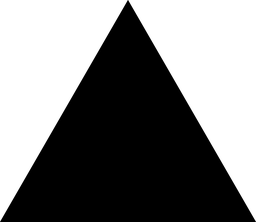Message Scheduling Tool Overview
The Message Scheduling Tool is a powerful module designed to automate the delivery of messages at future-determined times, taking into account the recipient’s timezone. This tool empowers developers to integrate robust scheduling capabilities directly into their applications, ensuring timely and personalized message delivery.
Purpose
The primary purpose of this module is to simplify the process of sending messages at specific future dates and times. It handles the complexities of timezone conversions and scheduling, allowing developers to focus on building core application functionality without worrying about the intricacies of message timing.
Benefits
- Simplified Message Delivery: Automates the process of scheduling messages, reducing manual effort and potential errors.
- Timezone Handling: Ensures messages are delivered at the correct time based on the recipient’s timezone, enhancing user experience.
- Flexibility: Supports one-time and recurring schedules, catering to a wide range of use cases.
- Reliability: Guarantees that messages are sent as intended, even if the application or system goes offline.
- Personalization: Delivers messages at times most convenient for recipients, improving engagement.
Usage Scenarios
The Message Scheduling Tool is ideal for scenarios such as:
-
One-Time Message Scheduling:
- Schedule a single message to be delivered at a specific future time (e.g., sending a confirmation email after a user completes an action).
-
Recurring Messages:
- Set up recurring messages, such as daily reminders, weekly updates, or monthly newsletters.
-
Event-Based Messaging:
- Trigger messages based on specific events or deadlines, like meeting reminders, expiration notifications, or special event invitations.
-
Cross-Platform Integration:
- Integrate scheduling functionality into various communication channels (e.g., email, SMS, push notifications) to deliver timely and relevant updates across platforms.
By leveraging the Message Scheduling Tool, developers can enhance their application’s capabilities, improve user satisfaction, and streamline operational workflows.
Message Scheduling Tool Features
1. Future Message Delivery
- Explanation: Enables scheduling messages to be sent at specified future dates and times, allowing for proactive communication strategies.
2. Timezone Awareness
- Explanation: Messages are scheduled based on the user’s local timezone, ensuring accurate and contextually appropriate delivery times.
3. Queue-Based Processing
- Explanation: Ensures that all messages are queued and processed in order, even during system interruptions or restarts, preventing data loss.
4. Multiple Message Types Support
- Explanation: Supports various message types such as emails, push notifications, SMS, and more, enhancing versatility in communication channels.
5. Cron-Like Schedule Definition
- Explanation: Allows developers to define complex schedules using a cron-like syntax, enabling precise control over message delivery intervals.
6. Recurring Messages
- Explanation: Supports the setup of recurring messages at regular intervals (e.g., daily, weekly), simplifying repetitive communication tasks.
7. Batch Processing
- Explanation: Facilitates sending multiple messages in a single batch, improving efficiency and reducing overhead.
8. Timezone Conversion
- Explanation: Converts scheduled times to the recipient’s local timezone, ensuring messages are delivered at the intended local time.
9. Delivery Tracking
- Explanation: Provides detailed logs of message delivery status, including success or failure notifications, aiding in monitoring and debugging.
10. Third-Party Service Integration
- Explanation: Integrates with external services like email providers (e.g., SendGrid) and SMS gateways (e.g., Twilio), expanding communication capabilities.
11. Event-Based Scheduling
- Explanation: Allows scheduling messages in response to specific system events, enabling dynamic and context-aware communication.
12. Rate Limiting
- Explanation: Implements rate limiting to prevent overwhelming the messaging system or exceeding API limits, ensuring responsible usage.
13. Audit Logging
- Explanation: Maintains audit logs for all scheduling activities, crucial for security monitoring and troubleshooting.
14. Retry Logic
- Explanation: Automatically retries failed message deliveries with customizable intervals, enhancing reliability.
15. Event-Driven Architecture
- Explanation: Uses event-driven architecture to efficiently process messages only when necessary, optimizing performance.
16. API Support
- Explanation: Provides APIs for integration with external systems, allowing developers to programmatically schedule and manage messages.
17. Customizable Delivery Windows
- Explanation: Allows setting specific time windows for message delivery, ensuring messages are sent during optimal periods for engagement.
These features collectively make the Message Scheduling Tool a robust solution for managing communication tasks efficiently and effectively.
Module Documentation: Message Scheduling Tool
Overview
The Message Scheduling Tool allows users to send messages at future times based on their timezone. This module can be integrated into applications to schedule notifications, emails, or any other time-sensitive communications.
Code Samples
1. FastAPI Endpoint for Scheduling Messages
from fastapi import APIRouter, Depends, HTTPException
from typing import Annotated
from datetime import datetime
import pytz
from ..schemas import MessageCreate
from ..models import Message
from ..scheduler import schedule_message
router = APIRouter()
@router.post("/messages/", response_model=Message)
async def create_message(
message: MessageCreate,
):
"""Schedule a new message."""
try:
scheduled_time = pytz.timezone(message.timezone).localize(datetime.combine(
message.scheduled_date, message.scheduled_time))
result = schedule_message.delay(message.dict(), scheduled_time)
return {"message": "Message scheduled successfully", "scheduled_at": scheduled_time.isoformat()}
except Exception as e:
raise HTTPException(status_code=500, detail=str(e))
2. React UI for Message Scheduling
import { useState } from 'react';
import DatePicker from 'react-datepicker';
import TimePicker from 'time-picker-react';
import 'react-datepicker/dist/react-datepicker.css';
import timezone from 'date-fns-timezone';
const MessageScheduler = () => {
const [message, setMessage] = useState({
recipient: '',
messageText: '',
scheduledDate: null,
scheduledTime: null,
timezone: 'UTC',
sender: '',
deliveryType: 'instant'
});
const handleInputChange = (e) => {
setMessage({...message, [e.target.name]: e.target.value});
};
const handleSubmit = async (e) => {
e.preventDefault();
try {
const scheduledDateTime = timezone
.format(new Date(message.scheduledDate, message.scheduledTime),
'yyyy-MM-dd HH:mm:ss', { timeZone: message.timezone })
;
const response = await fetch('/api/messages/', {
method: 'POST',
headers: {
'Content-Type': 'application/json'
},
body: JSON.stringify(message)
});
if (!response.ok) throw new Error('Failed to schedule message');
alert('Message scheduled successfully!');
} catch (error) {
console.error('Error:', error);
}
};
return (
<form onSubmit={handleSubmit}>
<div>
<label>Recipient:</label>
<input
type="text"
name="recipient"
value={message.recipient}
onChange={handleInputChange}
/>
</div>
<div>
<label>Scheduled Date:</label>
<DatePicker
selected={message.scheduledDate}
onChange={(date) => setMessage({...message, scheduledDate: date})}
/>
</div>
<div>
<label>Scheduled Time:</label>
<TimePicker
value={message.scheduledTime || new Date().toLocaleTimeString()}
onChange={(time) => setMessage({...message, scheduledTime: time})}
/>
</div>
<div>
<label>Timezone:</label>
<select
value={message.timezone}
onChange={handleInputChange}
>
{pytz.all_timezones.map(tz => (
<option key={tz} value={tz}>{tz}</option>
))}
</select>
</div>
<button type="submit">Schedule Message</button>
</form>
);
};
export default MessageScheduler;
3. Pydantic Data Schema
from pydantic import BaseModel, EmailStr, constrict
from datetime import datetime
from typing import Optional
class MessageCreate(BaseModel):
recipient: str
message_text: str
scheduled_date: date
scheduled_time: time
timezone: str = "UTC"
sender: Optional[str] = None
delivery_type: constrict(str, min_length=1) # 'instant', 'queued', or 'delayed'
class Config:
use_enum_values = True
Integration Notes
- FastAPI Setup: Install required dependencies (
uvicorn,python-multipart,pytz). - React UI Setup: Use npm to install required packages (
react-datepicker,time-picker-react). - Scheduler Configuration: Implement a task queue (like Celery) for actual message delivery.
- Timezone Handling: Use
pytzlibrary in Python for timezone conversions.
Example Workflow
- User submits scheduling form with recipient, message text, date, time, and timezone.
- The React component sends the data to the FastAPI endpoint.
- The endpoint validates input using Pydantic models.
- The scheduled time is converted to UTC and stored in the database.
- A background task (e.g., Celery) picks up the message and delivers it at the specified time.
Error Handling
- Input validation errors return
HTTP 422 Unprocessable Entity. - Database errors return
HTTP 500 Internal Server Error. - Implement custom error handling as needed for specific use cases.
The Message Scheduling Tool is designed to send messages at specified future times, considering user time zones, making it ideal for notifications and reminders. Here’s an organized summary of its features, use cases, integration tips, and configuration:
Related Modules:
- User Timezone Handler: Detects and converts timezones for scheduling.
- Message Queue: Manages messages waiting to be sent, handling high volumes efficiently.
- Cron Scheduler: Integrates with cron for task scheduling on Unix systems.
- Notification Service: Delivers messages via email, SMS, or push notifications.
- Event Bus: Handles real-time events for dynamic schedule changes.
Use Cases:
- Time-Based Reminders: Schedule messages to be sent at specific times in users’ time zones.
- Bulk Scheduling: Send multiple messages tailored to different recipients’ timezones.
- Recurring Messages: Automate daily or weekly updates without manual intervention.
Integration Tips:
- Use environment variables or config files for API keys and settings.
- Integrate with an event bus for real-time scheduling changes.
Configuration Options:
| Parameter | Description |
|---|---|
| EnableScheduling | Activates the scheduling feature. |
| ScheduleRetries | Number of retry attempts after a failed message send. |
| TimeZoneHandlingMode | Choose between strict or lenient timezone handling. |
| CronExpressionFormat | Specifies cron syntax for scheduling. |
| LogLevel | Sets logging level for debugging purposes. |
Notes:
- Event Bus Integration: Triggers message scheduling based on system events.
- Retries Handling: Messages can be retried immediately, with a delay, or not at all, depending on configuration.
- Cron Expression: Ensures correct syntax to avoid issues; supports standard cron formats.
This tool effectively automates message sending with timezone awareness, supported by essential modules and configurations for seamless integration.