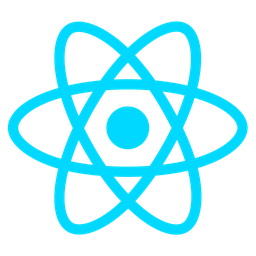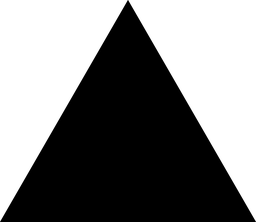Overview: Attachment Support in Chat Module
Purpose
The Attachment Support in Chat module is designed to integrate file sharing seamlessly into messaging platforms, enhancing communication by enabling users to attach various file types such as PDFs, images, documents, and more directly within chat threads. This integration improves collaboration by allowing real-time sharing of content without leaving the conversation.
Key Features
- Drag-and-Drop Interface: Users can easily upload files by dragging them into the chat window.
- Direct Upload: Attachments are sent instantly without navigating away from the conversation.
- File Previews: Common file types like PDFs and images display previews within the chat for quick reference.
- Multiple File Formats Support: Supports a wide range of file formats, including office documents, images, videos, and more.
Benefits
- Enhanced Communication: Enables efficient sharing of files, fostering clearer and quicker exchanges.
- Faster Collaboration: Reduces time spent on external tools by integrating file sharing directly into chats.
- Improved Organization: Files are organized within relevant chat threads for easy access and reference.
- Empowered Teams: Supports teamwork by allowing instant sharing of reports, designs, and other documents.
Usage Scenarios
- Sharing Reports: Team members can quickly attach and discuss reports or presentations in real-time.
- Image and Design Collaboration: Designers can share images and get immediate feedback within the chat.
- Customer Support: Support agents can send files like troubleshooting guides directly to users.
- Project Management: Teams can manage project documents by attaching them to relevant discussions.
- Quick Document Sharing: During meetings, participants can instantly share documents for review.
This module is a powerful tool for developers looking to enhance their communication platforms with robust file-sharing capabilities, driving efficiency and collaboration within teams.
Attachment Support in Chat Module Documentation
File Upload
This feature allows users to upload various file types (PDFs, images, documents, etc.) directly into chat message threads. It supports multiple file uploads per message, with configurable size limits and file type restrictions for security and performance optimization.
Real-Time Preview
Files are previewed in real-time before being sent, enabling users to verify content and formatting. For supported formats (e.g., images, PDFs), previews appear inline within the chat interface, enhancing user experience by providing immediate visual feedback.
Large File Handling
The module includes optimized handling for large files, using chunking or compression techniques to manage file sizes efficiently. It also provides progress indicators during upload and download, ensuring users stay informed about file transfer status.
Security & Compliance
Files are encrypted both at rest and in transit, adhering to data protection regulations (e.g., GDPR, HIPAA). Access controls ensure only authorized users can view or modify attachments, with audit logs tracking all file-related activities for compliance purposes.
Integration with Third-Party Services
The module seamlessly integrates with external storage services like AWS S3, Google Cloud Storage, and Azure Blob Storage. This allows files to be stored in preferred cloud solutions while maintaining compatibility with the chat interface’s functionality.
Customizable Settings
Administrators can configure settings such as allowed file types, maximum upload size, preview options, and encryption preferences. These configurations are applied across the entire platform or specific user groups for flexibility.
Search and Management
Users can search for files within messages using keywords, metadata, or file names._attachments are stored with their original context, making them easily retrievable. Admins can manage expired or unused attachments via a dedicated interface.
Offline Support
The module supports offline functionality by caching files locally until they can be synced. Users can view and access cached attachments while offline, ensuring uninterrupted productivity even without internet connectivity.
API Access
Developers have access to APIs for integrating file management, upload, and retrieval into custom applications or workflows. The API provides endpoints for file operations, metadata handling, and event notifications, enabling deeper customization and automation.
Attachment Support in Chat Module Documentation
This module enables users to upload files (PDFs, images, etc.) into chat message threads.
API Endpoint
FastAPI File Upload Endpoint
from fastapi import FastAPI, UploadFile, Form
from typing import List
import os
app = FastAPI()
@app.post("/upload_attachments")
async def upload_files(
files: List[UploadFile] = File(...),
user_id: str = Form(...)
):
"""
Endpoint for uploading multiple attachments.
Args:
files (List[UploadFile]): List of files to upload
user_id (str): User identifier
Returns:
dict: Status and uploaded file information
"""
uploaded_files_info = []
for file in files:
# Process each file
content_type = file.content_type
filename = file.filename
size = file.size
# Save the file to an 'uploads' directory
uploads_dir = "uploads"
os.makedirs(uploads_dir, exist_ok=True)
filepath = os.path.join(uploads_dir, filename)
with open(filepath, "wb") as f:
content = await file.read()
f.write(content)
uploaded_files_info.append({
"filename": filename,
"content_type": content_type,
"size": size
})
return {
"status": "success",
"message": f"{len(files)} files uploaded successfully.",
"files": uploaded_files_info
}
React UI Component for File Upload
import React, { useState } from 'react';
const FileUpload = ({ userId }) => {
const [selectedFile, setSelectedFile] = useState(null);
const handleFileChange = (event) => {
setSelectedFile(event.target.files[0]);
};
const handleUpload = async () => {
if (!selectedFile) return;
const formData = new FormData();
formData.append('files', selectedFile);
formData.append('user_id', userId);
try {
const response = await fetch('/upload_attachments', {
method: 'POST',
body: formData
});
const data = await response.json();
console.log(data);
} catch (error) {
console.error('Error uploading file:', error);
}
};
return (
<div className="file-upload-container">
<input
type="file"
onChange={handleFileChange}
accept=".pdf,.png,.jpg,.jpeg,application/msword,application/vnd.ms-excel,image/*"
multiple
/>
<button onClick={handleUpload}>Upload Files</button>
</div>
);
};
export default FileUpload;
Data Schema (Pydantic)
from pydantic import BaseModel, Field
from typing import List
class UploadFile(BaseModel):
filename: str = Field(..., description="Name of the uploaded file")
content_type: str = Field(..., description="MIME type of the file")
size: int = Field(..., description="Size of the file in bytes")
class FileUploadRequest(BaseModel):
files: List[UploadFile] = Field(..., description="List of files to upload")
user_id: str = Field(..., min_length=1, description="User identifier for tracking uploaded files")
Notes
- The FastAPI endpoint accepts multiple files in a single request.
- Files are saved to an “uploads” directory relative to the server’s root.
- Error handling and file validation can be added as needed (e.g., checking allowed file types, size limits).
- React UI component supports drag-and-drop functionality for better UX (not shown here).
# Attachment Support in Chat Module
## Overview
The Attachment Support in Chat module allows users to upload files such as PDFs, images, and other documents directly into message threads within a chat application.
## Related Modules
- **File Upload**: Manages the process of uploading various file types securely.
- **Message Parsing**: Handles text processing for messages, ensuring proper integration with attachments.
- **Image Processing**: Optimizes and processes image files for display in chats.
- **Security**: Implements authentication and authorization mechanisms to secure attachment access.
## Use Cases
1. **File Sharing**: Users can attach files to their messages, enhancing communication by sharing documents or media.
2. **Document Collaboration**: Teams can share and edit PDFs or other document types directly from the chat interface.
3. **Image Display**: Images are rendered inline within messages for immediate preview without downloading.
## Integration Tips
- **API Development**: Create RESTful APIs for uploading, retrieving, and deleting files to integrate with the chat system.
- **CDN Usage**: Utilize Content Delivery Networks (CDNs) for efficient file distribution and reduced server load.
- **Error Handling**: Implement comprehensive error handling to notify users of issues like invalid file types or size limits.
## Configuration Options
| Setting | Description |
|-------------------------------|-----------------------------------------------------------------------------|
| `max_file_size` | Maximum allowed size for uploaded files, in megabytes. |
| `allowed_file_types` | List of permitted file extensions (e.g., .pdf, .jpg). |
| `attachment_storage_path` | Directory or storage location where attachments are stored. |
| `generate Thumbnails` | Boolean flag to enable thumbnail generation for image files. |
| `access_token_required` | Enforces token-based access for viewing attachments. |
| `logging_enabled` | Enables logging of attachment upload and download activities. |
## Conclusion
This module enhances chat functionality by allowing file attachments, improving user communication with features like document sharing and inline image display.