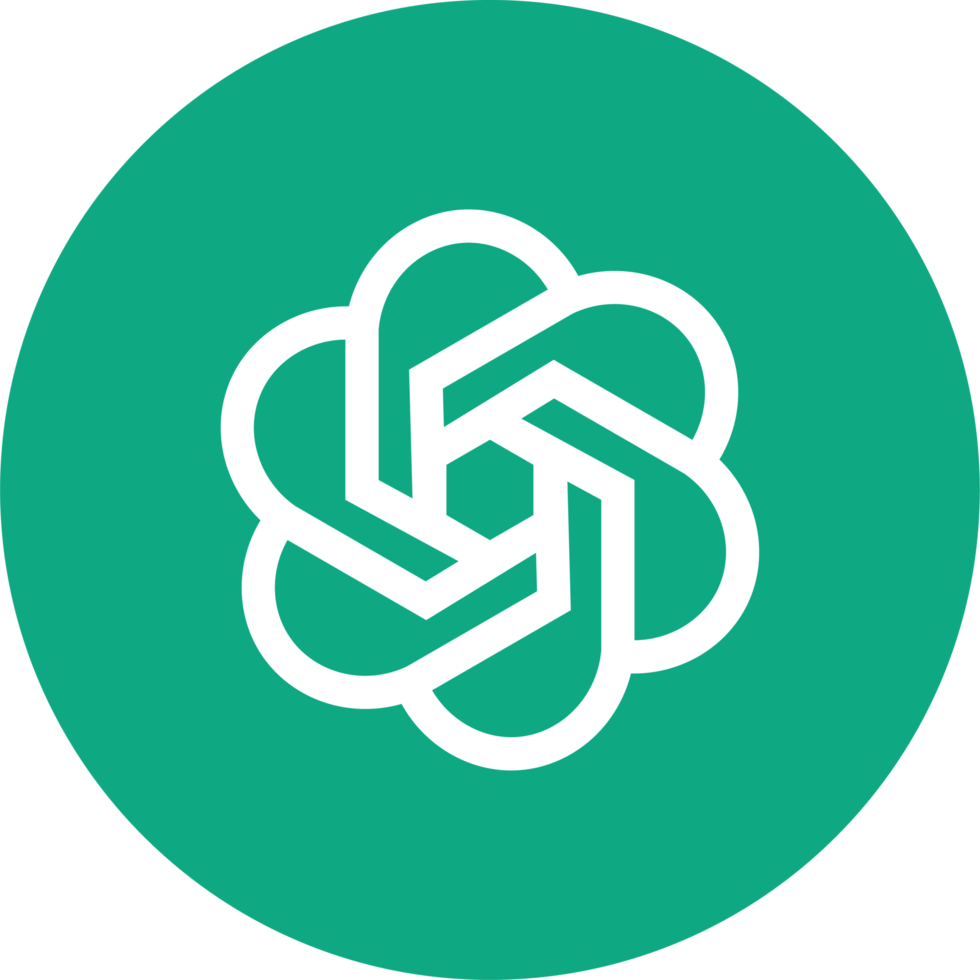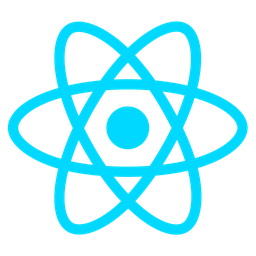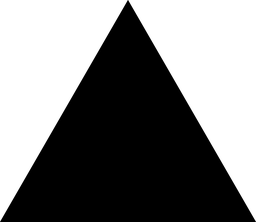Overview: Keyword Highlighter Tool
The Keyword Highlighter Tool is a powerful AI-powered module designed to identify and emphasize important terms, errors, or recurring themes within user input. This tool is particularly useful for developers who need to quickly locate critical information in code snippets, logs, or technical documentation.
Purpose
The primary purpose of the Keyword Highlighter Tool is to streamline the process of analyzing text-based data by automatically identifying and highlighting key elements. Whether it’s extracting meaningful keywords from a large dataset, flagging errors in code, or pinpointing recurring themes in user feedback, this tool enables developers to focus on what matters most without sifting through unnecessary information.
Benefits
- Improved Efficiency: By automating the identification of important terms, the tool saves developers time and effort that would otherwise be spent manually searching for critical information.
- Enhanced Clarity: Highlighting key elements makes it easier to understand complex texts or code, improving readability and reducing cognitive load.
- Rapid Debugging: In the context of debugging, the tool can quickly identify errors or problematic patterns in code, allowing developers to address issues more efficiently.
- Better Decision-Making: By surfacing recurring themes or trends in user input, the tool supports data-driven decision-making processes.
Usage Scenarios
1. Debugging Code
- Highlight errors or warnings in code snippets for easier identification and resolution during debugging sessions.
- Pinpoint problematic patterns or variables that may be causing unexpected behavior.
2. Analyzing Logs
- Extract and emphasize key terms from log files to quickly identify issues, trends, or anomalies.
- Streamline the process of troubleshooting system performance or security incidents.
3. Code Reviews
- Identify important keywords or potential issues in code during peer reviews, ensuring a more thorough and efficient review process.
- Highlight areas that require further discussion or attention.
4. Technical Writing
- Emphasize key themes, terms, or concepts in technical documentation to improve readability and comprehension for developers and users alike.
- Create visually engaging summaries of complex topics by highlighting important information.
5. Data Analysis
- Extract and highlight recurring themes from large datasets or user feedback to identify trends or patterns.
- Use the tool to preprocess text data for machine learning models or other analytical purposes.
The Keyword Highlighter Tool is an indispensable utility for developers seeking to enhance their workflow, improve code quality, and make data-driven decisions with ease.
Keyword Highlighter Tool Features
1. Keyword Identification
The tool uses advanced AI algorithms to detect important terms in user input, making it easier to identify key concepts or phrases within text.
2. Error Detection
It identifies potential errors or issues in the input, such as misspelled words or grammatical mistakes, and flags them for review.
3. Theme Analysis
The tool analyzes the context of the input to detect overarching themes or topics, aiding in content categorization or sentiment analysis.
4. Case Sensitivity
It supports both case-sensitive and case-insensitive keyword detection, allowing developers to tailor it to their specific requirements.
5. Regex Support
Includes regex pattern matching capabilities for precise identification of keywords or patterns based on regular expressions.
6. Customizable Dictionaries
Developers can create and manage custom dictionaries to define domain-specific terms, enhancing the tool’s relevance in specialized contexts.
7. Context-Aware Highlighting
The tool evaluates surrounding text to avoid highlighting irrelevant instances of keywords, ensuring accurate and meaningful results.
8. Performance Optimization
Engineered with efficient algorithms for quick processing, even with large datasets, making it suitable for real-time applications.
9. Integration Capabilities
Provides APIs and code snippets for seamless integration into existing systems or workflows, supporting multiple programming languages like Python, Java, and JavaScript.
10. Logging and Debugging
Generates detailed logs and reports for troubleshooting issues, aiding developers in optimizing the tool’s performance.
11. Scalability
Designed to handle increasing data volumes and complexity, ensuring long-term reliability as applications grow.
These features make the Keyword Highlighter Tool a robust solution for developers seeking efficient and accurate text analysis tools.
Module Name: Keyword Highlighter Tool
Category: AI
Summary:
The Keyword Highlighter Tool is a module designed to identify and highlight important terms, errors, or themes in user input text. It leverages natural language processing (NLP) techniques to provide context-aware keyword extraction.
Target User: Developer
API Endpoint Example (FastAPI)
from fastapi import FastAPI
from typing import Optional
from pydantic import BaseModel
app = FastAPI()
class InputText(BaseModel):
text: str
keywords: Optional[bool] = False
errors: Optional[bool] = False
themes: Optional[bool] = False
@app.post("/highlight")
async def highlight_keywords(data: InputText):
"""
Highlights important terms, errors, or themes in the input text.
Args:
text: Input text to analyze
keywords: Whether to extract keywords (default: False)
errors: Whether to identify errors (default: False)
themes: Whether to extract themes (default: False)
Returns:
Dictionary with highlighted terms and their categories
"""
# Mock implementation - replace with actual NLP processing
mock_keywords = ["important", "terms", "errors"]
mock_errors = ["syntax", "logical"]
mock_themes = ["NLP", "text analysis"]
result = {}
if data.keywords:
result["keywords"] = mock_keywords
if data.errors:
result["errors"] = mock_errors
if data.themes:
result["themes"] = mock_themes
return {"result": result}
React UI Example
import React, { useState } from "react";
import { BrowserRouter as Router, Route, Link } from "react-router-dom";
function KeywordHighlighter() {
const [inputText, setInputText] = useState("");
const [highlightedTerms, setHighlightedTerms] = useState([]);
const handleHighlight = async (e) => {
e.preventDefault();
try {
const response = await fetch("/api/hIGHLIGHT", {
method: "POST",
headers: {
"Content-Type": "application/json",
},
body: JSON.stringify({ text: inputText }),
});
const data = await response.json();
setHighlightedTerms(data.result);
} catch (error) {
console.error("Error:", error);
}
};
return (
<div className="container">
<h1>Keyword Highlighter</h1>
<form onSubmit={handleHighlight}>
<textarea
value={inputText}
onChange={(e) => setInputText(e.target.value)}
placeholder="Enter your text here..."
className="input-area"
/>
<button type="submit" className="highlight-button">
Highlight Keywords
</button>
</form>
{highlightedTerms && (
<div className="result-section">
<h2>Highlighted Terms</h2>
<pre>{JSON.stringify(highlightedTerms, null, 2)}</pre>
</div>
)}
</div>
);
}
export default KeywordHighlighter;
Data Schema Example (Pydantic)
from pydantic import BaseModel
class InputText(BaseModel):
text: str
keywords: Optional[bool] = False
errors: Optional[bool] = False
themes: Optional[bool] = False
class KeywordHighlightResponse(BaseModel):
result: dict
# Example validation
try:
data = InputText.parse_obj({
"text": "This is a sample text with important keywords.",
"keywords": True,
"errors": False,
"themes": True
})
print(data)
except ValueError as e:
print("Validation error:", e)
Notes:
-
API Endpoint:
- The FastAPI endpoint accepts JSON input and returns highlighted terms based on the specified parameters (
keywords,errors,themes). - The response includes a dictionary with the highlighted terms categorized under their respective categories.
- The FastAPI endpoint accepts JSON input and returns highlighted terms based on the specified parameters (
-
React UI:
- A simple text area where users can input text.
- On submission, it sends the text to the API endpoint and displays the results in a formatted JSON block.
- Mock implementation for demonstration purposes; replace with actual NLP processing.
-
Data Schema:
- Uses Pydantic models for request validation and response schemas.
InputTextmodel defines the input structure, whileKeywordHighlightResponsedefines the expected output format.
This documentation provides a complete implementation example of the Keyword Highlighter Tool, including API endpoints, UI components, and data schemas.
Keyword Highlighter Tool Documentation
Overview
The Keyword Highlighter Tool is designed to identify and emphasize important terms, errors, or recurring themes within user input text. This tool leverages AI-driven natural language processing (NLP) techniques to provide context-aware highlighting.
Related Modules
- NLP Analysis Module: Processes text data for deeper insights.
- Error Detection Engine: Identifies potential issues in code or text.
- Contextual Search Tool: Enhances search functionality with contextual relevance.
- Named Entity Recognition (NER): Extracts specific entities from text.
Use Cases
-
Real-Time Chat Support
Highlight user queries to quickly identify common issues or keywords for faster resolution. -
Code Review Assistance
Emphasize errors, warnings, or best practices in code reviews by highlighting key terms. -
Technical Documentation Improvement
Identify and highlight critical concepts in technical documents for easier understanding. -
Content Moderation
Flag sensitive or harmful keywords in user-generated content for moderation purposes. -
SEO Optimization
Highlight important keywords in web content to improve search engine rankings.
Integration Tips
- Modular Design: Integrate the tool as a standalone component within your application’s workflow.
- API Compatibility: Use REST APIs or microservices to connect with existing systems.
- Code Samples: Implement using popular programming languages like Python, Java, or JavaScript for seamless integration.
Configuration Options
| Option | Description | Default Value |
|---|---|---|
enabled | Enable/disable the highlighting feature. | true |
highlight_color | Color code for highlighted text (hex or RGB). | #ffeb3b |
keyword_list | List of keywords to prioritize for highlighting. | Empty list |
context_sensitivity | Level of context awareness (low, medium, high). | medium |
max_matches | Maximum number of matches to highlight per input. | 10 |
ignore_case | Ignore case sensitivity when matching keywords. | false |
regex_patterns | Custom regular expressions for advanced keyword detection. | Empty list |
performance_mode | Enable optimized processing for large datasets (basic, advanced). | basic |
logging_level | Logging verbosity (debug, info, warning, error). | info |
Conclusion
The Keyword Highlighter Tool is a powerful AI-based utility that enhances text analysis by highlighting key terms. Its modular design and flexible configuration make it suitable for various applications, from real-time support to content moderation.