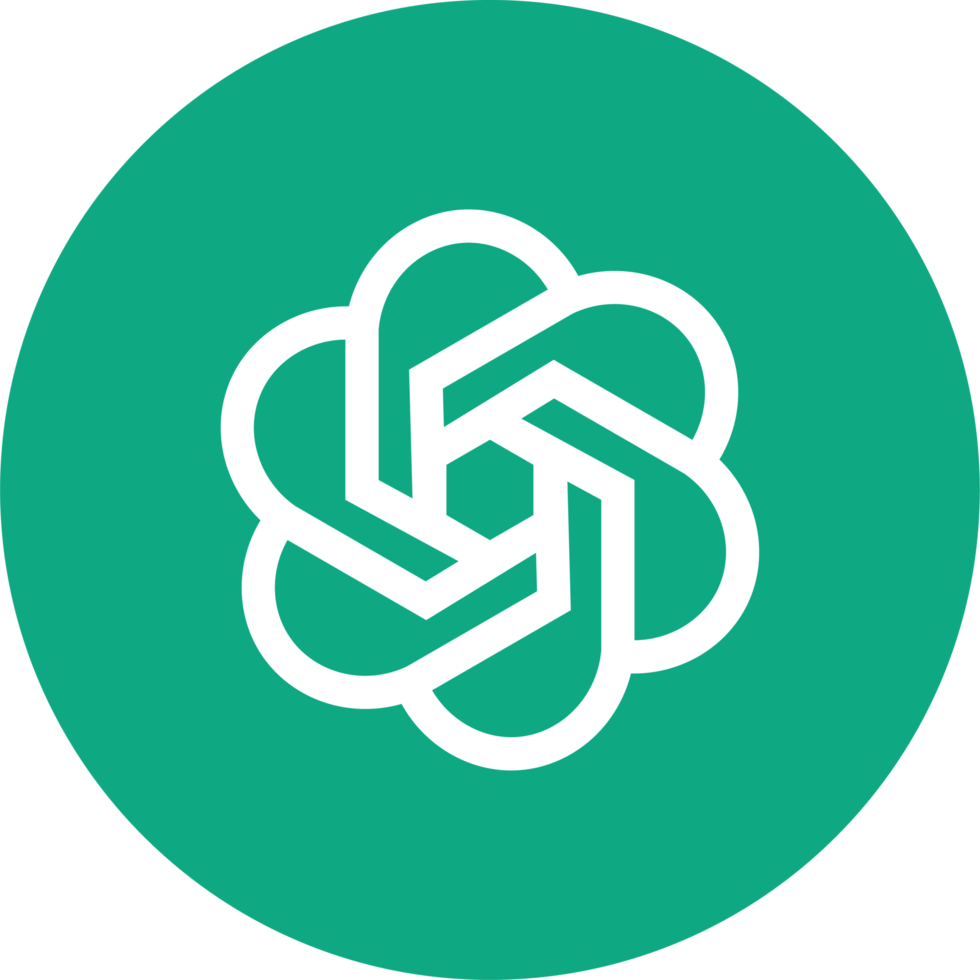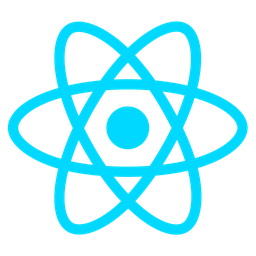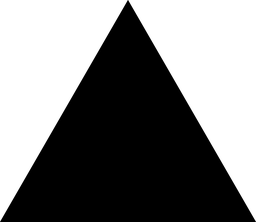Interactive AI Explainer Tool Overview
The Interactive AI Explainer Tool is a cutting-edge module designed to simplify complex AI concepts and technologies through interactive, user-friendly explanations. This tool empowers developers to gain a deeper understanding of intricate AI topics, such as machine learning algorithms, neural networks, and natural language processing, by breaking them down into digestible, step-by-step insights.
Purpose
The primary purpose of the Interactive AI Explainer Tool is to provide developers with an intuitive platform that demystifies complex AI concepts. By leveraging interactive elements like visualizations, simulations, and real-time feedback, this module bridges the gap between theoretical knowledge and practical application, enabling developers to:
- Understand AI fundamentals in a structured and engaging manner.
- Apply AI concepts to real-world scenarios through hands-on exploration.
- Optimize their codebase by gaining clarity on underlying AI mechanisms.
Benefits
The Interactive AI Explainer Tool offers several key benefits for developers, including:
- Real-Time Interaction: Engage with AI models and algorithms in real-time, adjusting parameters and observing outcomes to see how changes impact performance.
- Visual Learning: Utilize interactive visualizations to grasp abstract concepts, such as data flow in neural networks or decision-making processes in classifiers.
- Customization: Tailor the learning experience by focusing on specific areas of interest or difficulty, allowing for a highly personalized understanding of AI topics.
- Clarity and Precision: Break down complex algorithms into their core components, providing developers with actionable insights to improve their code and projects.
Usage Scenarios
The Interactive AI Explainer Tool is ideal for developers in the following scenarios:
- Debugging AI Models: Gain insight into how AI models make decisions by stepping through predictions and understanding the factors influencing outcomes.
- Explaining Complex Algorithms: Use the tool to demonstrate AI concepts to team members or stakeholders, ensuring everyone shares a common understanding.
- Optimizing Code: Identify bottlenecks or areas for improvement in your codebase by leveraging the tool’s explanations of underlying AI principles.
By integrating the Interactive AI Explainer Tool into their workflow, developers can enhance their AI knowledge, troubleshoot more effectively, and deliver high-quality solutions with confidence.
Feature: Explain Like I’m Five (ELI5)
This feature provides simplified explanations of complex AI concepts using everyday language. It breaks down technical jargon into digestible terms, making it easier for developers to grasp foundational ideas without prior expertise.
Feature: Progressive Disclosure
The tool offers layered information, starting with basic concepts and allowing users to delve deeper as needed. This approach ensures that developers can explore topics at their own pace, from introductory levels to advanced details.
Feature: Customizable Explanations
Users can tailor explanations by inputting specific AI models or parameters. This customization allows the tool to provide targeted insights, catering to individual project needs and enhancing practical relevance.
Feature: Interactive Visualizations
The module includes interactive diagrams, charts, and graphs that visually represent AI processes. These visual tools help developers intuitively understand how different algorithms operate and interact.
Feature: Code-Snippet Integration
The tool provides code examples in various programming languages (e.g., Python, Java) to illustrate explanations. This feature bridges the gap between theory and practice by offering actionable code snippets that can be implemented directly into projects.
Feature: Ask Me Anything (AMA)
Users can pose specific questions to receive detailed answers on any AI-related topic. This interactive Q&A format fosters deeper understanding and addresses unique developer inquiries, making learning more dynamic.
Feature: Feedback Loop
The tool collects user feedback to improve explanations and content quality. By incorporating developer insights, the module evolves to better meet user needs and preferences.
Feature: Cross-Tool Integration
Integration with popular AI tools (e.g., TensorFlow, PyTorch) enhances functionality by providing context-specific information. This feature streamlines the workflow for developers using these frameworks.
Feature: API Access
Programmatic access via an API allows developers to integrate explanatory features into their applications or platforms, enabling seamless knowledge delivery within their existing workflows.
Feature: Multilingual Support
The tool supports multiple programming languages, making it accessible to a global audience. This feature ensures that explanations are understandable for developers worldwide, regardless of their primary language.
These features collectively create a robust, user-friendly module designed to simplify complex AI topics for developers, fostering effective learning and practical application.
Module: Interactive AI Explainer Tool
1. FastAPI API Endpoint
This endpoint accepts a topic and optional parameters to generate an explanation.
from fastapi import FastAPI, HTTPException
from typing import Optional
from pydantic import BaseModel
app = FastAPI()
class ExplanationRequest(BaseModel):
topic: str
depth: Optional[str] = "shallow"
format: Optional[str] = "text"
class ExplanationResponse(BaseModel):
id: str
topic: str
explanation: str
generated_at: str
@app.post("/generate_explanation")
async def generate_explanation(request_data: ExplanationRequest):
# Mock generation for example purposes
import datetime
response = {
"id": f"explanation_{datetime.datetime.now().timestamp()}",
"topic": request_data.topic,
"explanation": f"A detailed explanation of {request_data.topic}. Depth: {request_data.depth}, Format: {request_data.format}",
"generated_at": datetime.datetime.now().isoformat()
}
return response
2. React UI Component
A simple UI to interact with the API endpoint.
import React, { useState } from 'react';
function ExplanationGenerator() {
const [topic, setTopic] = useState('');
const [depth, setDepth] = useState('shallow');
const [format, setFormat] = useState('text');
const [loading, setLoading] = useState(false);
const [error, setError] = useState(null);
const handleSubmit = async (e) => {
e.preventDefault();
setLoading(true);
setError(null);
try {
const response = await fetch('/generate_explanation', {
method: 'POST',
headers: {
'Content-Type': 'application/json'
},
body: JSON.stringify({
topic,
depth,
format
})
});
if (!response.ok) {
throw new Error('Failed to generate explanation');
}
const data = await response.json();
console.log(data);
} catch (err) {
setError(err.message);
} finally {
setLoading(false);
}
};
return (
<div>
<h1>AI Explainer Tool</h1>
<form onSubmit={handleSubmit}>
<label>
Topic:
<input
type="text"
value={topic}
onChange={(e) => setTopic(e.target.value)}
required
/>
</label>
<label>
Depth:
<select
value={depth}
onChange={(e) => setDepth(e.target.value)}
>
<option value="shallow">Shallow</option>
<option value="deep">Deep</option>
</select>
</label>
<label>
Format:
<select
value={format}
onChange={(e) => setFormat(e.target.value)}
>
<option value="text">Text</option>
<option value="markdown">Markdown</option>
</select>
</label>
<button type="submit" disabled={loading}>
{loading ? 'Generating...' : 'Generate'}
</button>
</form>
{error && <p style={{ color: 'red' }}>{error}</p>}
</div>
);
}
export default ExplanationGenerator;
3. Pydantic Data Schema
Models the request and response structures.
from pydantic import BaseModel
from typing import Optional, Union
class ExplanationRequest(BaseModel):
topic: str
depth: Optional[Union[str, list]] = "shallow"
format: Optional[Union[str, list]] = "text"
class ExplanationResponse(BaseModel):
id: str
topic: str
explanation: str
generated_at: str
Usage Instructions:
- API Endpoint: Use the
/generate_explanationendpoint with a POST request to get an AI-generated explanation. - React Component: The provided React component can be used as a form for users to input topics and receive explanations.
- Data Schemas: Use Pydantic models (
ExplanationRequestandExplanationResponse) to validate request and response data.
This documentation provides the necessary code snippets to integrate and use the Interactive AI Explainer Tool effectively in your projects.
Interactive AI Explainer Tool Documentation
Overview
The Interactive AI Explainer Tool simplifies complex topics by providing progressive explanations, making it an invaluable resource for developers working with AI systems.
Related Modules
- Natural Language Processing (NLP)
- Interactive Dialogue System
- Knowledge Representation
- Machine Learning Models
- Real-Time Analytics
Use Cases
1. Step-by-Step Tutorials
Generate detailed, interactive tutorials that guide users through complex AI concepts.
Example:
# Understanding Neural Networks
## What are Neural Networks?
Neural networks are inspired by the human brain and are used in machine learning...
2. Debugging Complex AI Models
Identify issues in AI models with real-time insights and debugging capabilities.
Example:
Error: Low accuracy in classification task.
Recommendation: Check data preprocessing steps for missing values.
3. Dynamic Content Generation
Create interactive content tailored to user input, enhancing learning experiences.
Example:
# Custom AI Concept Guide
## Explain [Your AI Topic Here]
Integration Tips
- Containerization: Deploy the tool using Docker containers for scalability and ease of deployment.
- Asynchronous Communication: Implement asynchronous processing to handle multiple requests efficiently without blocking.
- Customization: Use plugins or extensions to tailor the tool’s behavior, enhancing its utility in specific contexts.
Configuration Options
| Parameter | Description | Default Value | Example |
|---|---|---|---|
max_steps | Maximum number of explanation steps | 10 | Set to 5 for shorter explanations: max_steps=5 |
explanation_depth | Depth level of explanations | 3 | Increase depth to 5: explanation_depth=5 |
response_timeout | Timeout for responses in seconds | 60 | Extend timeout to 120 seconds: response_timeout=120 |
Additional Considerations
- Error Handling: Implement robust error handling to manage unexpected issues gracefully.
- Code Snippets: Include code examples to demonstrate integration, aiding developers in implementation.
- Limitations: Be aware of potential limitations and common pitfalls, such as high computational costs for complex models.
This documentation provides a comprehensive guide for integrating the Interactive AI Explainer Tool, ensuring developers can leverage its capabilities effectively.