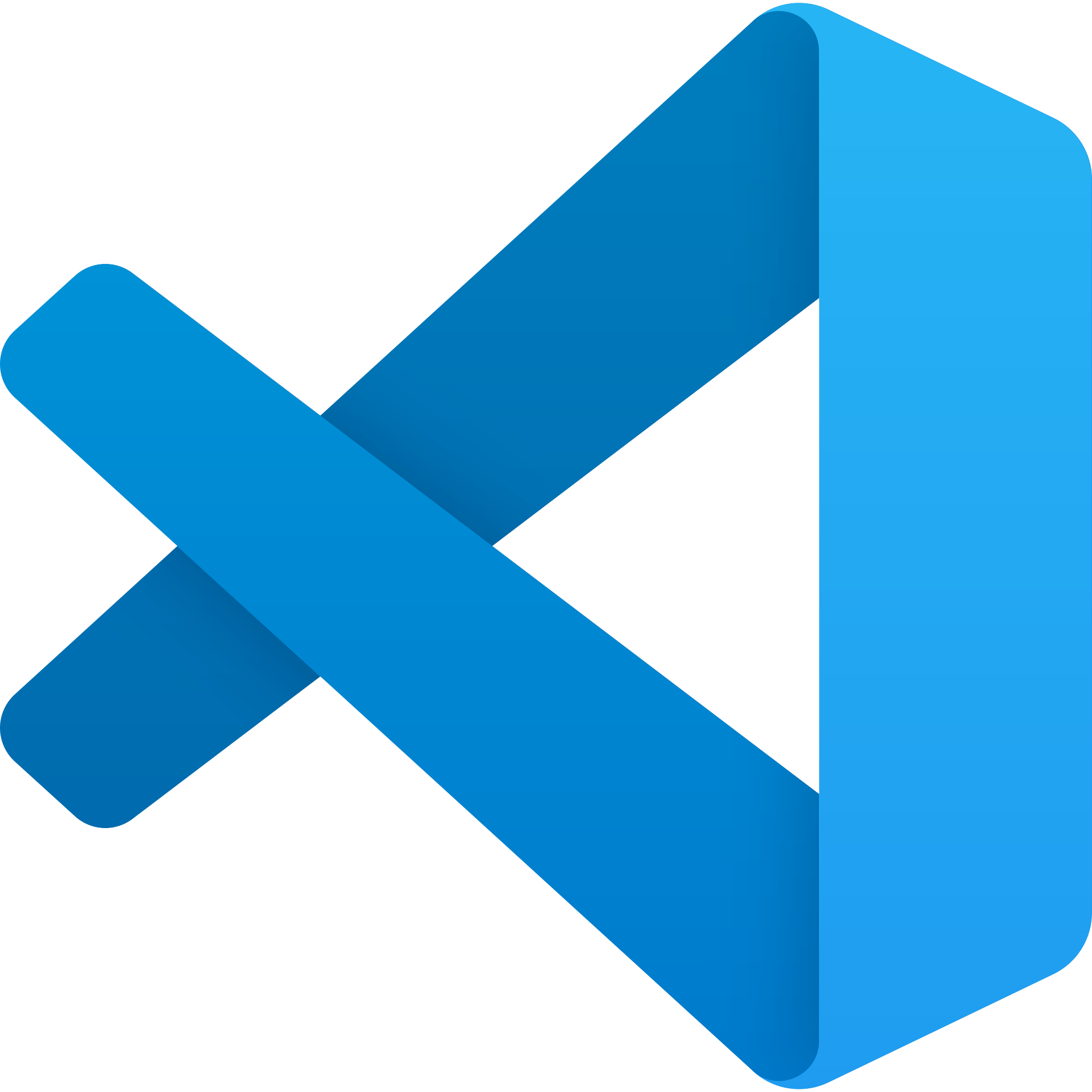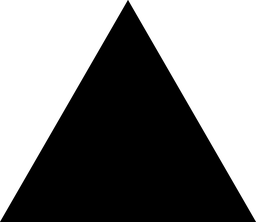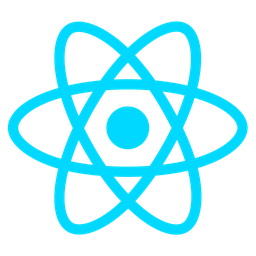Admin Quick Actions Toolbar Overview
The Admin Quick Actions Toolbar is a streamlined, one-click panel designed to simplify common administrative tasks for developers. This module provides instant access to critical functions such as restarting services, sending debug emails, and clearing cache, enabling faster and more efficient system management.
Purpose
The primary purpose of the Admin Quick Actions Toolbar is to provide a centralized interface for executing frequently performed administrative tasks. By consolidating these operations into a single location, developers can reduce the time spent navigating through multiple menus or interfaces.
Benefits
- Time-Saving: Perform tasks with just one click, reducing the number of steps required to complete common admin functions.
- Efficiency: Streamlines repetitive tasks, allowing developers to focus on more critical work.
- Error Reduction: By grouping related actions, the toolbar minimizes the risk of human error in system management.
- Quick Access: Directly accessible from the admin dashboard or interface, ensuring that essential tools are always within reach.
Usage Scenarios
The Admin Quick Actions Toolbar is particularly useful in the following scenarios:
- Service Restart: Easily restart services without navigating through complex configurations or multiple interfaces.
- Cache Clearing: Quickly clear application cache to resolve performance issues or deploy updates.
- Debug Emails: Send test emails from a single click, aiding in troubleshooting email delivery problems.
- System Health Checks: Perform quick checks on system health and resource usage.
- Maintenance Mode Toggle: Enable or disable maintenance mode with ease during scheduled downtimes.
By integrating the Admin Quick Actions Toolbar into your admin interface, you can significantly enhance the efficiency of system management tasks for developers.
Quick Access Icons
The Admin Quick Actions Toolbar provides intuitive one-click access to frequently performed tasks, such as restarting services, sending debug emails, and clearing cache. These actions are represented by easily recognizable icons on a dashboard for quick navigation.
Role-Based Restrictions
This module includes built-in role-based restrictions to ensure that only authorized users can perform specific actions. For example, certain actions may require confirmation from an administrator or be restricted based on user roles.
Batch Operations
The toolbar allows developers to perform batch operations on multiple services at once. This feature is particularly useful for managing clusters or environments with numerous components, enabling efficient and scalable task execution.
Action Logging
Every action performed using the Admin Quick Actions Toolbar is logged for auditing purposes. Logs include details such as the action taken, timestamp, user who performed the action, and any relevant context, ensuring transparency and accountability.
Undo/Redo Functionality
The module includes an undo/redo feature that allows developers to reverse or repeat actions if needed. This ensures flexibility and reduces the risk of errors when performing critical operations like service restarts or cache clearing.
Scheduled Task Queue
Administrators can schedule tasks such as service restarts, debug email sending, or cache clearing in advance. These tasks are added to a queue and executed at the specified time, reducing the need for manual intervention during off-hours or peak traffic periods.
Audit Trail Integration
The module integrates with existing audit trail systems to provide comprehensive tracking of all administrative actions. This feature is critical for compliance and security audits, ensuring that every change made to the system is recorded and reviewable.
Admin Quick Actions Toolbar Documentation
Overview
The Admin Quick Actions Toolbar provides a one-click interface for common administrative tasks such as restarting services, sending debug emails, or clearing the application cache. This module is designed to streamline repetitive administrative tasks for developers.
Server-Side API Endpoints (FastAPI)
Restart Service Endpoint
This endpoint allows restarting specific services.
from fastapi import APIRouter, Depends
from typing import Literal
from pydantic import BaseModel
class ServiceRestartPayload(BaseModel):
service: Literal["webserver", "database", "cache"] # Type can be extended as needed
router = APIRouter(prefix="/admin/toolbar")
@router.post("/restart-service")
async def restart_service(service: ServiceRestartPayload, auth=Depends(oauth2_passwordBearer)):
# Implementation logic here
return {"message": f"Service {service.service} is being restarted."}
Send Debug Email Endpoint
This endpoint sends a debug email to the specified recipient.
from fastapi import APIRouter, Depends
from pydantic import BaseModel
class DebugEmailPayload(BaseModel):
email: str
subject: str
message: str
include_debug_info: bool = True
router = APIRouter(prefix="/admin/toolbar")
@router.post("/send-email")
async def send_debug_email(payload: DebugEmailPayload, auth=Depends(oauth2_passwordBearer)):
# Implementation logic here
return {"message": "Debug email sent successfully."}
Client-Side React UI
Quick Actions Toolbar Component
import React, { useState } from 'react';
import { useTheme } from '@mui/material/styles';
import AppBar from '@mui/material/AppBar';
import Toolbar from '@mui/material/Toolbar';
import IconButton from '@mui/material/IconButton';
import CircularProgress from '@mui/material/CircularProgress';
const QuickActionsToolBar = () => {
const [isLoading, setIsLoading] = useState(false);
const handleRestartService = async () => {
setIsLoading(true);
try {
await fetch('/admin/toolbar/restart-service', { method: 'POST' });
} catch (error) {
console.error('Failed to restart service:', error);
}
setIsLoading(false);
};
const handleSendEmail = async () => {
setIsLoading(true);
try {
await fetch('/admin/toolbar/send-email', {
method: 'POST',
headers: {
'Content-Type': 'application/json'
},
body: JSON.stringify({
email: 'debug@example.com',
subject: 'Debug Email',
message: 'This is a debug email from the quick actions toolbar.'
})
});
} catch (error) {
console.error('Failed to send email:', error);
}
setIsLoading(false);
};
return (
<AppBar position="static" sx={{ backgroundColor: '#f50057' }}>
<Toolbar>
<IconButton
onClick={handleRestartService}
disabled={isLoading}
aria-label="Restart Services"
>
{isLoading ? (
<CircularProgress size={24} />
) : (
'Restart'
)}
</IconButton>
<IconButton
onClick={handleSendEmail}
disabled={isLoading}
aria-label="Send Debug Email"
>
{isLoading ? (
<CircularProgress size={24} />
) : (
'Email'
)}
</IconButton>
</Toolbar>
</AppBar>
);
};
export default QuickActionsToolBar;
Data Schema (Pydantic)
Service Restart Request Model
from pydantic import BaseModel
from typing import Literal
class ServiceRestart(BaseModel):
service: Literal["webserver", "database", "cache"]
# Example usage:
# {
# "service": "webserver"
# }
Debug Email Request Model
from pydantic import BaseModel
class DebugEmail(BaseModel):
email: str
subject: str
message: str
include_debug_info: bool = True
# Example usage:
# {
# "email": "debug@example.com",
# "subject": "Debug Email",
# "message": "This is a debug email from the quick actions toolbar."
# }
Usage Notes
- The endpoints are protected with OAuth2 authentication (
auth=Depends(oauth2_passwordBearer)) for security. - The React component uses Material-UI components for a clean and responsive design.
- Loading states are handled using
CircularProgressto provide visual feedback during operations. - Error handling is implemented in both the server and client sides to manage unexpected issues.
Considerations
- Add proper error handling and validation based on your specific use case.
- Implement appropriate logging on the server side for debugging purposes.
- Consider adding rate limiting to prevent abuse of these administrative endpoints.
Admin Quick Actions Toolbar Module Documentation
Summary
The Admin Quick Actions Toolbar module provides a one-click panel for performing common administrative tasks such as restarting services, sending debug emails, or clearing cache. This module is designed for developers who need quick access to essential system operations.
Related Modules
- Service Management Module: Manages service restarts and status monitoring.
- Cache Handler Module: Handles cache clearing and invalidation processes.
- Debug Email Sender Module: Sends debug emails for troubleshooting purposes.
- Notifications Module: Manages system notifications and alerts.
Use Cases
- Quick Service Restart: Developers can quickly restart services without logging out or navigating to separate pages.
- Send Debug Emails: administrators can send test emails to verify email configurations or troubleshoot issues.
- Clear Cache: developers can clear the application cache to improve performance or resolve caching-related bugs.
Integration Tips
- Authentication/Authorization:
- Ensure that only authorized users with admin privileges can access the Quick Actions Toolbar.
- Feedback Mechanism:
- Provide clear feedback (e.g., success/error messages) after performing an action.
- Error Handling:
- Log errors for failed operations and notify administrators through notifications or alerts.
- Testing:
- Test each quick action thoroughly to ensure it works as expected in production environments.
- Documentation:
- Document the API endpoints or CLI commands associated with each quick action.
Configuration Options
| Option Name | Description | Possible Values |
|---|---|---|
enable_quick_actions | Enables or disables the Quick Actions Toolbar. | true, false |
restrict_access_by_role | Restricts access to the toolbar based on user roles. | Role names (e.g., “admin”, “superuser”) |
show_confirmation_dialog | Shows a confirmation dialog before performing critical actions (e.g., restart). | true, false |
theme_customization | Allows customization of the toolbar’s appearance. | CSS classes or theme names |
log_level_for_debug_emails | Sets the log level for debug emails sent via the toolbar. | ”INFO”, “DEBUG”, “WARNING” |
Example Configuration
# Quick Actions Toolbar Settings
enable_quick_actions = true
restrict_access_by_role = ["admin"]
show_confirmation_dialog = true
theme_customization = "dark-mode"
log_level_for_debug_emails = "DEBUG"
This documentation provides a comprehensive guide for integrating and using the Admin Quick Actions Toolbar module. For further details, refer to the official documentation or contact support.