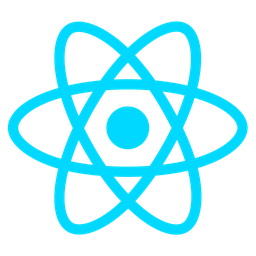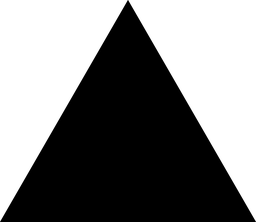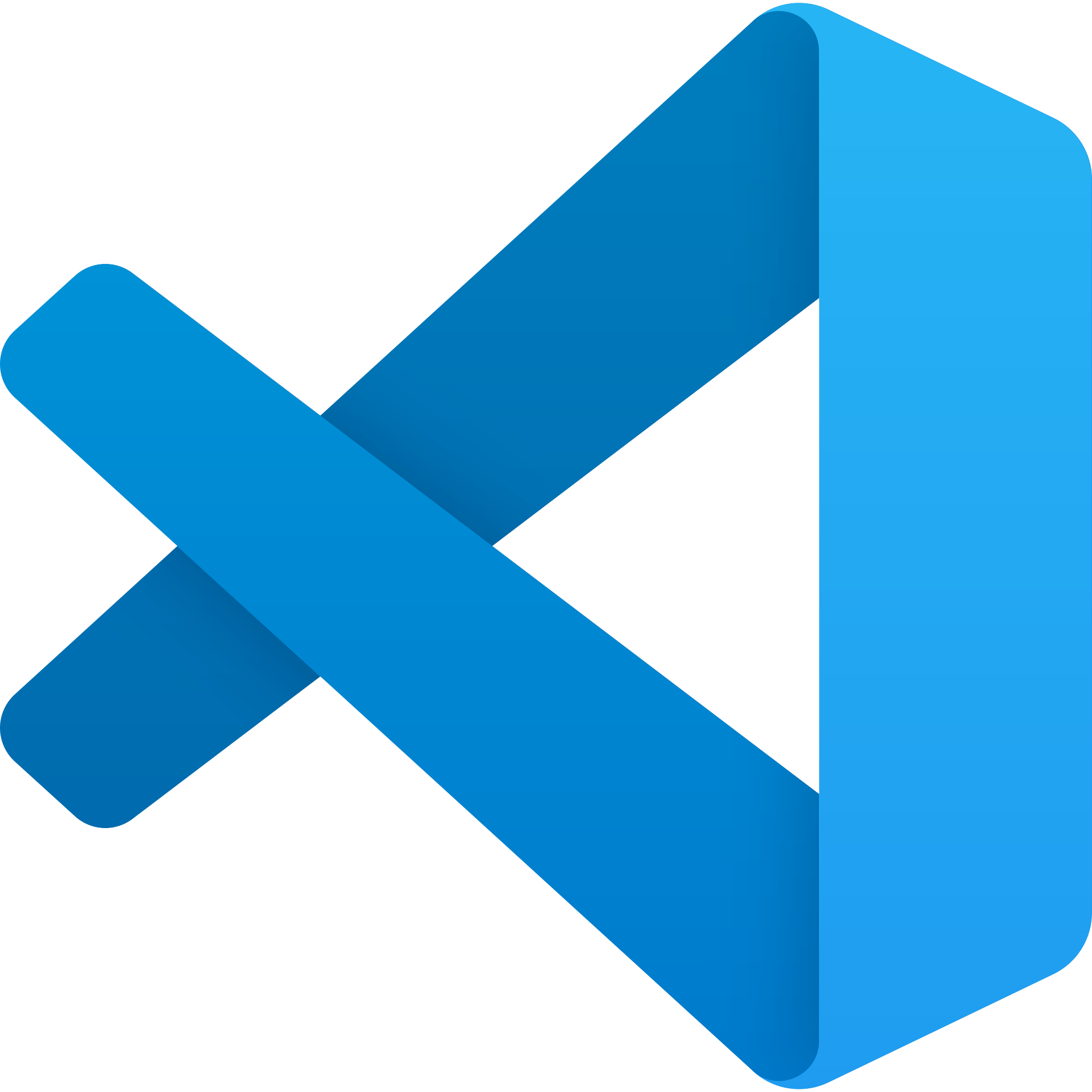Overview: Admin Panel Shortcuts Module
Purpose
The “Admin Panel Shortcuts” module is designed to enhance efficiency by providing quick access buttons for triggering frequent backend actions and syncs within the admin panel.
Benefits
- Time Efficiency: Automates routine tasks, saving developers time from repeatedly writing new code.
- Error Reduction: Minimizes manual intervention, thereby reducing potential errors.
- Enhanced Usability: Streamlines navigation in the admin panel with predefined buttons for common actions.
Usage Scenarios
This module is particularly useful for:
- Triggering data syncs post changes.
- Running scheduled jobs automatically.
- Resetting counters or caches without manual input.
- Clearing logs efficiently.
- Facilitating import/export operations.
- Deploying updates swiftly.
The module integrates seamlessly into existing workflows, streamlining processes and improving overall productivity for developers.
Admin Panel Shortcuts Module Documentation
This module provides predefined buttons to trigger frequent backend actions or syncs, designed for developers working on the admin panel of software applications.
Quick Action Buttons
Predefined buttons that allow developers to execute common backend tasks directly from the admin panel. These buttons reduce the need for repetitive code and streamline workflows by automating frequent operations.
Customizable Shortcuts
Developers can configure or modify shortcuts according to their specific needs, ensuring flexibility in how frequently used actions are triggered within the admin panel.
Synchronization Mechanism
A built-in feature that enables developers to synchronize data between different parts of the system. This is particularly useful for tasks like data backup, cache refresh, or database sync.
Audit Trail
Keeps track of shortcut usage and related activities. Developers can monitor who used which shortcut, when it was used, and any associated outcomes, aiding in debugging and workflow analysis.
Permissions Management
Administers access control to ensure only authorized users can use specific shortcuts. This feature enhances security by restricting sensitive actions to trusted personnel.
Dynamic Configuration
Enables developers to update or add new shortcuts dynamically without requiring code changes or restarts, making the module adaptable to evolving project needs.
This documentation provides a clear overview of the features and functionalities of the Admin Panel Shortcuts module, tailored for ease of use by developers.
Here’s a comprehensive technical documentation for the “Admin Panel Shortcuts” module:
1. FastAPI Endpoint Example
This endpoint demonstrates a POST request to trigger a user sync action.
from fastapi import APIRouter, Depends, HTTPException
from pydantic import BaseModel
from typing import Optional
router = APIRouter()
response_model_example = {
"success": bool,
"message": str,
}
class SyncUserResponse(BaseModel):
success: bool
message: str
affected_count: Optional[int] = None
@router.post("/admin/shortcuts/sync-users", response_model=SyncUserResponse)
async def sync_users():
try:
# Perform user sync logic here
result = {"success": True, "message": "User sync completed successfully."}
return result
except Exception as e:
raise HTTPException(
status_code=500,
detail=f"Error during user sync: {str(e)}"
)
2. React UI Component Example
This snippet shows a simple React component displaying admin shortcuts.
import React from 'react';
import { FiUsers, FiBox, FiDatabase } from 'react-icons/fi';
export const AdminShortcuts = () => {
return (
<div className="admin-shortcuts">
<h2>Admin Panel Shortcuts</h2>
<div className="shortcut-grid">
<button className="shortcut-item" onClick={() => console.log("Sync Users clicked")}>
<FiUsers className="icon" />
<span>Sync Users</span>
</button>
<button className="shortcut-item" onClick={() => console.log("Reseed Database clicked")}>
<FiDatabase className="icon" />
<span>Reseed Database</span>
</button>
<button className="shortcut-item" onClick={() => console.log("Reset Cache clicked")}>
<FiBox className="icon" />
<span>Reset Cache</span>
</button>
</div>
</div>
);
};
3. Pydantic Data Schema Example
This defines the response model for admin actions.
from pydantic import BaseModel
from typing import Optional
class AdminActionResponse(BaseModel):
success: bool
message: str
affected_count: Optional[int] = None
class Config:
json_schema_extra = {
"example": {
"success": True,
"message": "Operation completed successfully",
"affected_count": 1234
}
}
Summary
This documentation provides examples for integrating the Admin Panel Shortcuts module in both backend (FastAPI) and frontend (React) implementations, along with a Pydantic model for data validation. The FastAPI endpoint demonstrates how to handle admin actions, while the React component shows how to create an interactive UI for these shortcuts.
Admin Panel Shortcuts Module Documentation
Overview
The Admin Panel Shortcuts module provides predefined buttons that trigger frequent backend actions or syncs, streamlining repetitive tasks for developers.
Related Modules
Here are 3–5 related modules that work seamlessly with the Admin Panel Shortcuts:
- Task Scheduler
- Handles background task scheduling and automation.
- Log Management
- Manages system logs and monitoring tools.
- Background Sync
- Facilitates data synchronization between systems.
- Access Control
- Manages user permissions and access levels for admin panels.
Use Cases
1. Trigger Database Syncs
- Use a shortcut button to manually trigger database synchronization after deployment or configuration changes.
2. Run Scheduled Tasks
- Enable developers to run scheduled tasks (e.g., backups, report generation) directly from the admin panel.
3. Perform Data Migrations
- Provide a shortcut to initiate data migration processes for new features or system upgrades.
4. Clear Caches
- Add a button to clear application caches in production environments.
5. Reset Test Environments
- Include a shortcut to reset test databases and configurations for consistent testing.
Integration Tips
-
Code Snippets
# Example integration with a Django admin panel from shortcuts_module.shortcuts import trigger_shortcut def sync_database(request): if request.method == 'POST': trigger_shortcut('sync_database') return redirect('admin:index') # Add the button to your template <button onclick="triggerShortcut('sync_database')">Sync Database</button> -
Task Scheduler Compatibility
- Ensure the shortcuts integrate with your task scheduler (e.g., Celery, Cron).
-
Logging and Monitoring
- Use the Log Management module to monitor shortcut execution logs.
Configuration Options
Below is a table of configuration options for the Admin Panel Shortcuts module:
| Parameter | Data Type | Default Value | Description | Valid Examples |
|---|---|---|---|---|
enable_global_shortcuts | boolean | true | Enables or disables shortcuts accessible to all users. | true, false |
sync_interval | integer | 3600 | Sets the interval (in seconds) for automatic synchronization tasks. | 1800, 7200 |
log_level | string | INFO | Configures logging level for shortcut executions. | DEBUG, WARNING, ERROR |
access_policy | string | ”restricted” | Sets the access policy for shortcuts (e.g., “restricted” or “whitelist”). | “admin_only”, “whitelist:1234567890” |
button_position | string | ”top-right” | Determines the position of shortcut buttons in the admin panel. | ”bottom-left”, “center-top” |
Conclusion
The Admin Panel Shortcuts module enhances developer productivity by providing quick access to frequently used backend actions. By integrating with related modules like Task Scheduler and Log Management, it ensures efficient and secure task execution.